Remove Uptobox.com Adware
About Uptobox.com Adware
Uptobox.com Adware refers to potentially malicious ads that are shown to users when they use Uptobox.com. The website offers file hosting services, and is often used by users to download copy-righted content illegally. Like most websites of this kind, it redirects to questionable pages, hosts ads that try to trick users with fake download buttons, and encourages users to download questionable programs. The site itself is not malicious, and it does host a lot of legitimate content, but scammers and malware distributors have taken advantage of it to harm users. Many users who visit the website are shown malicious ads offering them to download something, claim a prize, etc. A pop-up window could also trigger a malware download.
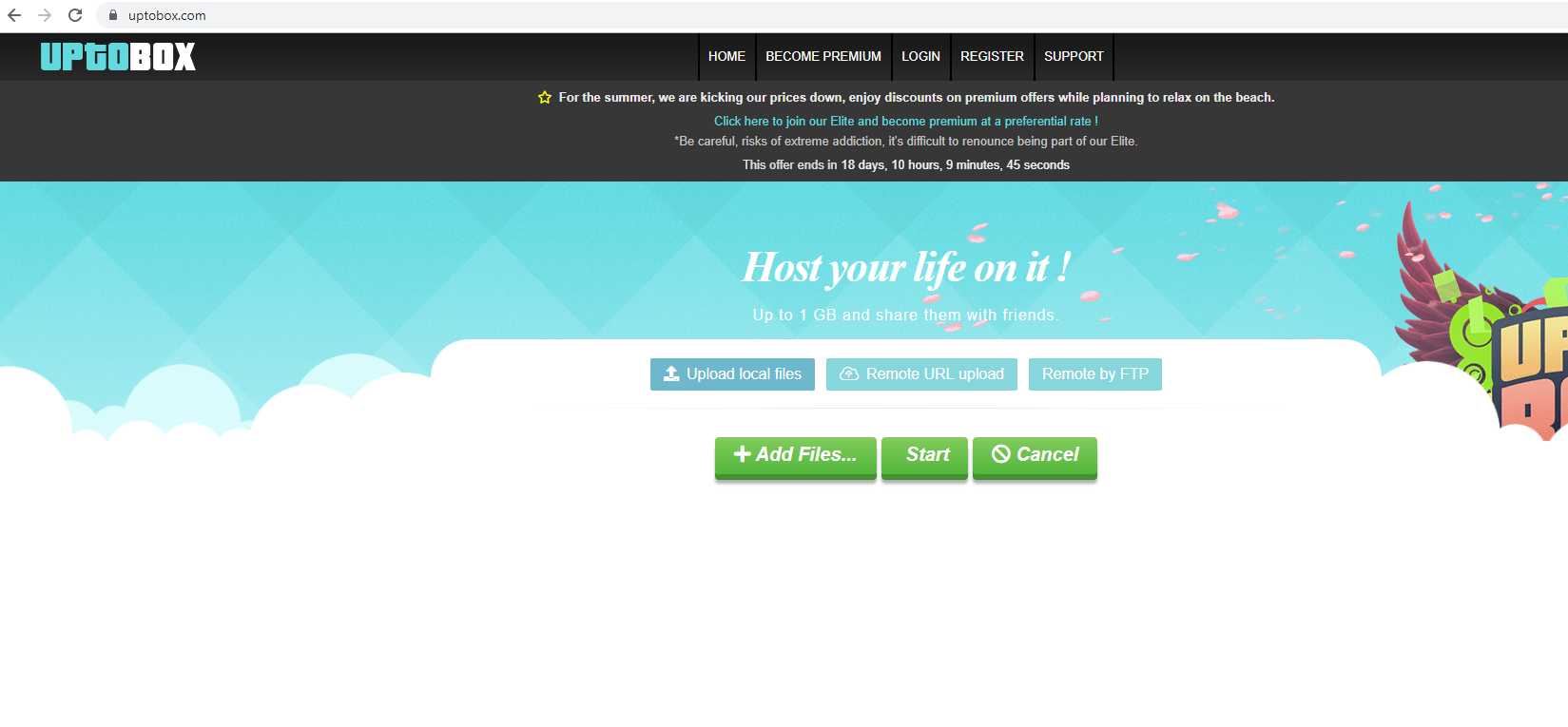
If you are seeing the ads only when you visit the site, you should be fine as there likely is no infection on your device. If you wish to continue using the service, you should at least use adblock and block all pop-ups. This should prevent you from getting an infection or falling for a scam. While seeing ads on Uptobox.com does not mean you have adware installed, we still recommend that you scan your computer with anti-virus software to make sure that your computer does not have some other infection. If you allowed the site to send you notifications, you need to remove that permission for Uptobox.com.
Is Uptobox.com dangerous?
If you have decided to use Uptobox.com, be very careful with what you press on. Turn on adblock and have it block any pop-ups windows. Do not press on those big “Download Now” buttons, do not interact with ads, and certainly do not download anything offered in ads. Furthermore, be careful about what you download from the site. It is known to host a lot of copyrighted content, software cracks, etc. As with any downloads of this kind, you could end up downloading serious malware disguised as a legitimate file.
One of the common malicious ads you can encounter when on sites like Uptobox.com is Microsoft and Apple tech-support scams. Such ads claim that you computer has been infected with some kind of serious malware and you need to dial the provided phone number to get tech-support and solve the issue. These ads claim that your files and data are being leaked/stolen in order to intimidate you into calling. If you call, you would be connected to professional scammers pretending to be legitimate Microsoft or Apple support. They would ask for remote access to your computer, and would then charge you for removing an infection that’s not actually there.
You may also encounter ads declaring that you have won something. These are usually just attempts to get your personal information. None of the ads offering prizes will ever be legitimate.
Uptobox.com Adware might show you an alert, asking you to permit notifications. We highly recommend not doing that. If you press “Allow”, you would essentially be agreeing to seeing ads on your desktop. They would not only be annoying but also dangerous. You could be tricked into downloading something malicious, or end up falling for a scam.
Like many file sharing services, it also offers premium services that come with various benefits like no waiting time before downloading, no ads, maximum download speed, etc. A 30-day premium membership costs $3, while a 5 year membership is $111. While Uptobox.com is a legitimate file sharing website, we suggest you be careful about handing out your payment data to such sites.
Uptobox.com Adware removal
If you get the ads when you visit Uptobox.com, you don’t need to delete Uptobox.com Adware as the infection isn’t actually on your computer. However, if you allowed the site to send you notifications, we recommend you revoke that permission. Here’s how to do it.
- Google Chrome. Settings -> Advanced -> Privacy and security -> Site Settings -> Notifications. Remove notification permissions.
- Mozilla Firefox. Options-> Privacy & Security -> Notifications (under Permissions). Remove notification permissions.
- Internet Explorer. Internet Options -> Privacy tab -> Settings. Remove notification permissions.
It’s also recommended to scan your computer with anti-virus software to make sure that no infection got in while you were browsing.
Site Disclaimer
WiperSoft.com is not sponsored, affiliated, linked to or owned by malware developers or distributors that are referred to in this article. The article does NOT endorse or promote malicious programs. The intention behind it is to present useful information that will help users to detect and eliminate malware from their computer by using WiperSoft and/or the manual removal guide.
The article should only be used for educational purposes. If you follow the instructions provided in the article, you agree to be bound by this disclaimer. We do not guarantee that the article will aid you in completely removing the malware from your PC. Malicious programs are constantly developing, which is why it is not always easy or possible to clean the computer by using only the manual removal guide.
