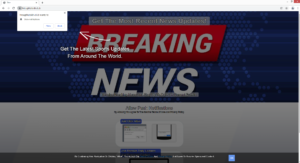Stop Hrougthatsidh.club redirects
Hrougthatsidh.club is a generic website that will try to trick you into allowing ads on the desktop. It misuses a legitimate browser feature to do this. When you get redirected to the site, you will get a browser alert saying “Hrougthatsidh.club wants to show notifications”. If you allow these notifications, the site will spam your desktop with ads, some of which could expose you to potentially dangerous content.
The show notifications feature is legitimate. As long as the site you want to give permission to is legitimate, you can click “Allow” on the notification. What the notifications show depends on the site’s content. For example, a travel website would show notifications with discounts, new travel destinations, etc. A news website would show alerts with important news in them. When you no longer want to see the notifications, you simply need to remove the site from the list. If you don’t know how to do that, use the directions provided at the end of the report.
Sites like Hrougthatsidh.club essentially misuse this feature to spam users with ads. As soon as you enter the site, you will be greeted with a browser notification saying “Hrougthatsidh.club wants to show notifications”. The site itself will also ask you to allow notifications. Hrougthatsidh.club doesn’t actually have any kind of content, even though it claims to be a news website. If you allow the site to show notifications, you will see advertisements on your desktop. Avoid interacting with those ads because you could be exposed to potentially dangerous content, including scams and malware. The ads would appear at a similar place to legitimate system notifications so it’s not impossible to confuse them. They may also be purposely made to appear like system notifications to trick you into interacting with them. The sooner you revoke the site’s permission to show notifications, the better.
To determine the reason why you’re redirected, we recommend scanning your computer with anti-virus software like WiperSoft. If the anti-virus program detects adware, remove it to stop the redirects. If no adware is detected, you need to install an adblocker program to stop the redirects and pop-ups when you visit high-risk websites.
Random redirects can be a sign of adware
If you’re frequently redirected to random websites, it’s possible that your computer is infected with adware. However, the most likely trigger is you visiting high-risk websites. Due to the advertisements they can expose users to, some websites can be considered to be high-risk. For example, sites with pornographic or pirated content often have potentially dangerous ads. Thus, visiting those sites could trigger redirects. To solve this issue, simply install an adblocker program to block all redirects and intrusive ads.
If the redirects occur on a regular basis, your computer may be infected with adware. It’s a relatively minor infection compared to what else you could encounter but it’s still annoying to deal with. At least adware will not directly damage your computer. Instead, it will expose you to sponsored content.
Adware and similar infections (browser hijackers and potentially unwanted programs) come attached to free software as extra offers. These offers are permitted to install alongside without requiring permission from you. This is known as the software bundling method. It’s rather frowned upon because it allows unwanted programs to install without you knowing. The offers are technically optional but they are preselected to install alongside automatically.
The offers are optional but you need to manually deselect them to prevent their installation. To be able to deselect them, you need to first make them visible. When installing a free program, the installation window will recommend you use Default settings. However, if you do choose Default, all added offers will be hidden and be installed alongside automatically. What you need to do is choose Advanced or Custom settings. Those settings will make the offers visible, and you will be able to deselect all of them. And whether an offer seems useful or not, do not allow it to install. No legitimate programs that could be of any use will use software bundling to install because it’s a sneaky installation method that tries to deceive users. If you allow these installations, your computer will be quickly filled up with junk programs that can be difficult to get rid of later on.
Hrougthatsidh.club removal
If you get redirected to random websites regularly, you should scan your computer with anti-virus software like WiperSoft because adware may be present. If the anti-virus program does detect adware, removing it would stop the redirects. And because an adware infection can be tricky to deal with, it is easiest to get rid of it using anti-virus software. If adware is not the problem, the sites you visit may be. To stop intrusive ads and redirects when you’re browsing high-risk websites, install an adblocker program.
If the site has permission to show you notifications, you likely want to revoke that permission sooner rather than later. Fortunately, it’s not difficult to do. You simply need to go to your browser’s settings and delete Hrougthatsidh.club from the list of sites that have permission. Once you have done that, the desktop ads will stop. If you don’t know what to do, use the directions provided right below. In addition to Hrougthatsidh.club, you should also remove all other questionable websites.
- For Mozilla Firefox: Open menu (the three bars top-right corner) -> Options -> Privacy & Security. Scroll down to Permissions, press on Settings next to Notifications, and remove Hrougthatsidh.club and any other questionable website. You can permanently turn off these notification requests by checking the “Block new requests asking to allow notifications” box in the same Notifications settings.
- For Google Chrome: Open menu (the three dots top-right corner) -> Settings -> Privacy and security -> Site Settings. Click on Notifications under Permissions, and remove Hrougthatsidh.club and any other questionable website. You can stop these notification requests permanently by toggling off “Sites can ask to send notifications”.
- For Microsoft Edge: Open menu (the three dots top-right corner) -> Settings -> Cookies and site permissions -> Notifications. Review which sites have permission and remove Hrougthatsidh.club and any other questionable website. You can permanently turn off these notification requests by toggling off “Ask before sending”.
Site Disclaimer
WiperSoft.com is not sponsored, affiliated, linked to or owned by malware developers or distributors that are referred to in this article. The article does NOT endorse or promote malicious programs. The intention behind it is to present useful information that will help users to detect and eliminate malware from their computer by using WiperSoft and/or the manual removal guide.
The article should only be used for educational purposes. If you follow the instructions provided in the article, you agree to be bound by this disclaimer. We do not guarantee that the article will aid you in completely removing the malware from your PC. Malicious programs are constantly developing, which is why it is not always easy or possible to clean the computer by using only the manual removal guide.