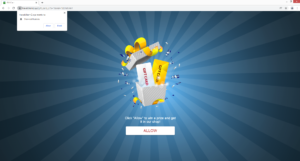Stop Travelchem2.xyz redirects
Travelchem2.xyz is a scam website that attempts to trick visitors into allowing ads on the desktop. It misuses a legitimate browser feature to do that, which is why you will get a browser alert saying “Travelchem2.xyz wants to show notifications” when you get redirected to the site. Normally, if you were dealing with a legitimate site, notifications would contain content from the site. But if you give sites like Travelchem2.xyz permission, they will spam you with ads. Not necessarily safe ones either.
The feature that allows sites to show push notifications is completely legitimate. As long as a site is safe, you can allow it to show notifications. In some cases, the feature can even be useful. If there is a website that you frequent and want to see more of its content, allowing notifications may be useful. The notifications would appear on your desktop’s right side, and clicking on them would take you directly to the content. For example, if you want to see the news in a more convenient way, allow it to show notifications and you’ll get news alerts on the desktop. The contents of the notifications depend on what the site usually posts. When you no longer want to see the notifications, you can easily revoke the permission. If you don’t know how to do that, you can use the directions provided at the end of the report.
While the feature does have legitimate uses, sites like Travelchem2.xyz misuse it to spam users with advertisements. A lot of sites are made to look like news sites for entertainment, video game, etc. But Travelchem2.xyz claims that if you allow the notifications, you will win a gift card. If you do click “Allow” on the browser notification saying “Travelchem2.xyz wants to show notifications”, the site will start showing ads on your desktop. It’s not a good idea to interact with these ads because you could be exposed to unreliable content. If these ads ask you to install something, under no circumstances should you do that. You could end up with a serious malware infection on your computer. So if you have given the site permission, you should revoke it as soon as possible.
If you suddenly start getting redirected to random websites, your computer may be infected with adware. We strongly recommend scanning your computer with anti-virus software like WiperSoft to check. If an infection is found, removing it would stop the redirects. It’s also a good idea to install an adblocker program to protect you from intrusive ads.
What is triggering the redirects?
When you get redirected to random sites like this, it usually happens because users visit high-risk websites. A lot of websites with certain content (often pornography, pirated content, etc.) are considered to be high-risk because of the ads they show and the redirects they trigger. So if the redirects occur when you visit certain websites, the sites are likely the culprit. In this case, you can prevent the redirects by installing an adblocker program.
But if you’re redirected regularly, even when visiting safe sites, your computer may be infected with an infection like adware. While it’s a relatively minor infection, it’s quite annoying, as you’ve probably already noticed. Infections like adware, browser hijackers, and potentially unwanted programs (PUPs) usually sneak into computers using the free software bundling method, which essentially allows these programs to be attached to freeware as extra offers. These extra offers are permitted to install alongside the programs they’re attached to automatically without requiring any explicit permission from users. This is why this method is quite frowned upon. Furthermore, programs that use it are often classified as potential threats by anti-virus vendors.
As long as you pay attention when installing free programs, you should be able to easily prevent unwanted installations. Most importantly, you need to use Advanced or Custom settings when installing free programs. The installation window will recommend that you use Default but those settings will hide the offers and allow their automatic installation. But Advanced settings will make all offers visible. You would also have the option to deselect all added offers as well. We always recommend deselecting all offers because none of them will ever be of any use to you. Allowing these installations is a quick way to fill your computer with junk that can be difficult to get rid of once installed.
Travelchem2.xyz removal
It’s strongly recommended to scan your computer with anti-virus software in case the ads are shown by some kind of infection, most likely adware. If a threat is found, allow the program to remove it and the redirects should stop. And whether there is an infection on your computer or not, you should install an adblocker program to block intrusive advertisements.
If Travelchem2.xyz or a similar site has permission to show users notifications, revoke it as soon as possible. There are no benefits to allowing such a site to show notifications. If you don’t know how to revoke the permission, you can follow the directions provided right below. Delete Travelchem2.xyz and any other questionable website from the list. The desktop ads will stop as soon as you do.
- For Mozilla Firefox: Open menu (the three bars top-right corner) -> Options -> Privacy & Security. Scroll down to Permissions, press on Settings next to Notifications, and remove Travelchem2.xyz and any other questionable website. You can permanently turn off these notification requests by checking the “Block new requests asking to allow notifications” box in the same Notifications settings.
- For Google Chrome: Open menu (the three dots top-right corner) -> Settings -> Privacy and security -> Site Settings. Click on Notifications under Permissions, and remove Travelchem2.xyz and any other questionable website. You can stop these notification requests permanently by toggling off “Sites can ask to send notifications”.
- For Microsoft Edge: Open menu (the three dots top-right corner) -> Settings -> Cookies and site permissions -> Notifications. Review which sites have permission and remove Travelchem2.xyz and any other questionable website. You can permanently turn off these notification requests by toggling off “Ask before sending”.
Site Disclaimer
WiperSoft.com is not sponsored, affiliated, linked to or owned by malware developers or distributors that are referred to in this article. The article does NOT endorse or promote malicious programs. The intention behind it is to present useful information that will help users to detect and eliminate malware from their computer by using WiperSoft and/or the manual removal guide.
The article should only be used for educational purposes. If you follow the instructions provided in the article, you agree to be bound by this disclaimer. We do not guarantee that the article will aid you in completely removing the malware from your PC. Malicious programs are constantly developing, which is why it is not always easy or possible to clean the computer by using only the manual removal guide.