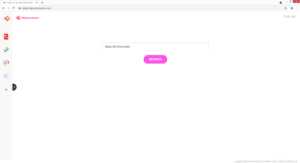VideoSearchCenter hijacker removal
VideoSearchCenter is a generic browser hijacker that will set videosearchcenter.com as your homepage and nearbyme.io as your default search engine. The hijacker will not directly harm your computer but in addition to the browser setting changes, it will also try to redirect you to sponsored websites in order to generate traffic and revenue. Furthermore, the hijacker will track your browsing and collect certain information related to your activities. Considering that the hijacker serves no purpose to you, there is no reason to keep it installed. The sooner you remove VideoSearchCenter, the better.
VideoSearchCenter comes from a known family of browser hijackers that is responsible for infections like ProSportSearch, PDFConverterSearchNet, MovieSearchOnline, and SportSearchly. They are all more or less identical to one another. While not serious infections, they are quite annoying to deal with. They install via software bundling, change browser settings without permission, promote questionable search engines, and try to redirect to sponsored websites. The search engine these hijackers promote is usually either searchlee.com or nearbyme.io. Both are not reliable and should be avoided.
As soon as VideoSearchCenter installs on your computer, it will make unwanted changes to your browser’s settings. More specifically, it will change your homepage to videosearchcenter.com and your default search engine to nearbyme.io. These changes will be done without your permission, and affect all popular browsers, including Google Chrome and Mozilla Firefox. You will also be unable to undo these changes while the hijacker is installed because it will just change the settings again. While these changes are very annoying, they at least make hijackers very noticeable infections, allowing you to deal with them quicker. They also do not directly harm the computer and instead focus on exposing you to sponsored content.
The videosearchcenter.com site that’s been set as your homepage is very basic. It has shortcuts to a PDF converter, a cryptocurrency and currency converter, and a calculator. But it’s mainly promoting the nearbyme.io search engine for which a search box is displayed on the site. Whether you do a search using that box or your browser’s address bar, you will be shown the same altered results by nearbyme.io. If you are yet to notice, it’s a very questionable search engine that will insert sponsored content among legitimate results. The results are useless to you and we do not recommend clicking on them. While they will most likely be harmless, it’s not impossible to be redirected to a site promoting scams or hiding malware.
In addition to changing settings, browser hijackers also track your browsing and collect certain information. They will mostly track what sites you visit, what you search for, what content you click on, your IP address, etc. While no personal information is collected, the hijacker’s data collection practices are still intrusive, and there is no reason to put up with it. The data is also shared with unknown third parties, as well as used for advertisement purposes.
You should also be aware of the hijacker’s installation methods in order to prevent such infections from installing in the future. Browser hijackers use a method called software bundling, and it essentially allows programs to install without explicit permission. Because of this, it’s quite a frowned-upon installation method, and programs that use it are often detected by anti-virus programs as potential threats. Continue reading to learn how you can prevent these kinds of infections in the future.
Browser hijacker installation methods
Minor infections like adware, browser hijackers, and potentially unwanted programs (PUPs) use software bundling to install. That essentially means that they come attached to free software as extra offers and are permitted to install alongside without requiring additional permission. While the offers are set to install alongside automatically, they are optional. However, they need to be manually deselected to prevent their installation. And many people do not do that simply because they don’t notice the offers. The offers are purposely hidden in the beginning, and if users rush installation processes, they would not notice the offers. Evidently, it’s quite an intrusive installation method.
Since the offers are optional, you can prevent their installation if you pay attention when installing free programs. Carefully follow the installation process and choose Advanced (Custom) settings when given the option. The installation window will recommend that you use Default settings but that is not a good idea. Default settings will conceal the offers and permit their installation without requiring your permission. On the other hand, if you opt for Advanced settings, the offers will be made visible. You will also be able to deselect the offers you do not want by simply unchecking their boxes. It’s generally not a good idea to install any of those offers because nothing good will come from it. Those offers, once installed, will be difficult to get rid of. It’s much easier to uncheck a couple of boxes than it is to have to uninstall persistent programs. And since software bundling is a questionable installation method, allowing any programs that use it to install would just lead to your computer being filled with junk.
It’s not impossible that you installed VideoSearchCenter knowingly, thinking it would help improve your browsing. If that is the case, we recommend you start doing more research before installing programs in the future. If you had used Google to look into the extension, many results would have suggested its removal. Unless you wish to have junk programs to take up space on your computer, you need to be more careful about what programs you install and how you do it.
VideoSearchCenter removal
You can delete VideoSearchCenter both manually and using anti-virus software. Since it’s not a dangerous computer infection, you should be able to remove VideoSearchCenter fairly easily yourself. When the hijacker is no longer installed, you will be able to change your browser’s settings however you want. For users who have very little experience when it comes to removing persistent programs, using anti-virus software like WiperSoft is a good idea. The program would take care of everything, including undoing all browser setting changes.
Site Disclaimer
WiperSoft.com is not sponsored, affiliated, linked to or owned by malware developers or distributors that are referred to in this article. The article does NOT endorse or promote malicious programs. The intention behind it is to present useful information that will help users to detect and eliminate malware from their computer by using WiperSoft and/or the manual removal guide.
The article should only be used for educational purposes. If you follow the instructions provided in the article, you agree to be bound by this disclaimer. We do not guarantee that the article will aid you in completely removing the malware from your PC. Malicious programs are constantly developing, which is why it is not always easy or possible to clean the computer by using only the manual removal guide.