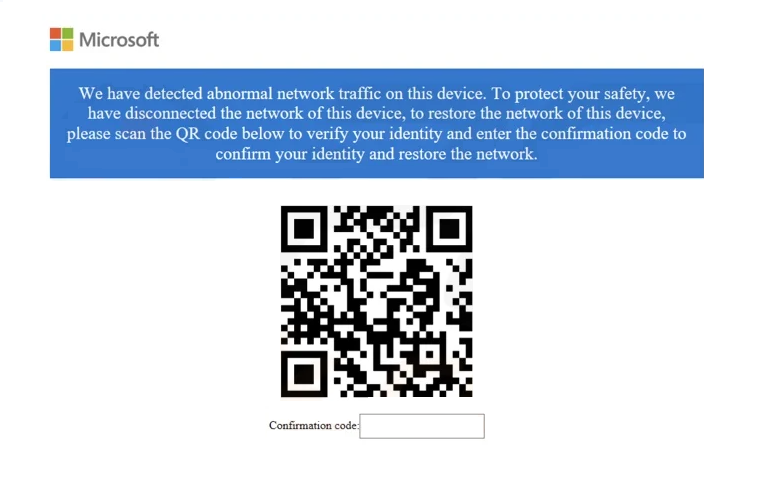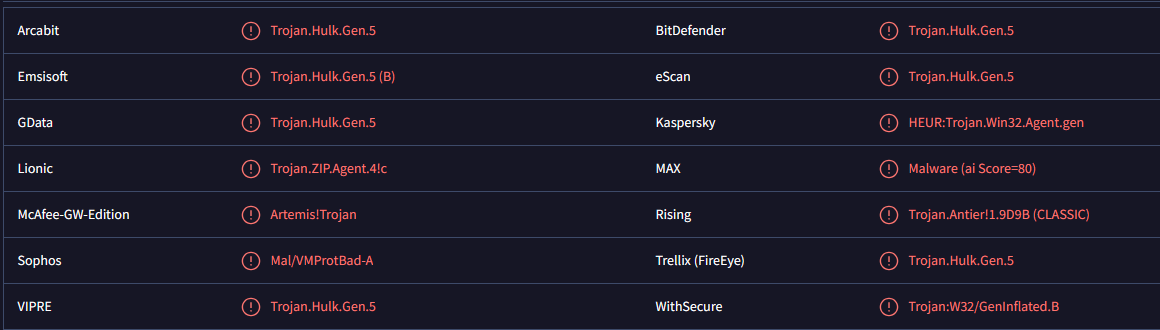What is the “Abnormal Network Traffic On This Device” pop-up scam
“Abnormal Network Traffic On This Device” pop-up scam is a fake Microsoft alert that claims abnormal traffic was detected on the device. In reality, it is a phishing scam that tries to steal personal and credit card information. This is a more sophisticated scam because the pop-up is initiated by an actual infection on users’ computers. The malware can be downloaded from questionable websites. Once users open the infected file, the malware shows the pop-up.
A fake Microsoft window will pop up when the malicious file is initiated. The pop-up claims that abnormal network traffic was detected on the device, which supposedly prompted Microsoft to disconnect the device from the Internet. The pop-up claims that you need to scan the QR code to restore the connection.
We have detected abnormal network traffic on this device. To protect your safety, we have disconnected the network of this device, to restore the network of this device, please scan the QR code below to verify your identity and enter the confirmation code to confirm your identity and restore the network.
If you scan the QR code, you will be taken to a site displaying the same message but instructing you to click “Continue”. If you engage further, you will be taken to a site that asks you to fill in your personal information. To be specific, you will be asked to provide your credit card details (cardholder name, credit card number, expiration date, and CVV), home address, and phone number. Because the scam pop-up requests highly sensitive information, it can be classified as a phishing campaign. If you type in your information, it will immediately be sent to the cybercriminals behind this attack. Stolen credit card details can be used to make unauthorized transactions.
The “Abnormal Network Traffic On This Device” pop-up scam is a more sophisticated version of the classic virus alert scams that pop up in users’ browsers when they browse high-risk websites. But instead of appearing in a browser, this scam pop-up pops up on users’ computers. Furthermore, the infection disables the Internet connection. This is done both to make the scam more convincing and to prevent users from downloading anti-malware programs and/or researching the infection.
How to recognize fake Microsoft alerts
While the “Abnormal Network Traffic On This Device” pop-up scam is a more sophisticated attack, it’s still very clearly a fake pop-up. The biggest giveaway is the claim that Microsoft disabled the Internet to “protect your safety”. Microsoft does not do that. It also does not show these types of pop-ups. And lastly, the request to provide credit card details and other personal information to enable the Internet connection simply does not make any sense. All of that should be obvious to users, even if they have not encountered similar scams in the past.
Generally, fake Microsoft alerts are not difficult to recognize. In most cases, the alerts appear in browsers as ads, which is an immediate giveaway because a browser will never display legitimate virus alerts. Unless a virus alert is coming from your anti-malware program, it’s fake.
Fake alerts, including this “Abnormal Network Traffic On This Device” pop-up scam alert, are usually written in awkward English which you would not see in a real alert from Windows/Microsoft. Grammar and spelling mistakes are also common.
“Abnormal Network Traffic On This Device” pop-up scam removal
If you see this “Abnormal Network Traffic On This Device” pop-up scam on your screen, there’s an actual infection on your computer. To remove “Abnormal Network Traffic On This Device” pop-up from your screen, you will need to use an anti-virus program like WiperSoft to remove the infection. If you do not have an anti-virus program installed, you will need to download and install it. But first, you need to connect to the Internet because the infection disabled your connection. You should be able to reconnect to the Internet via Network settings easily by simply disabling and enabling the connection again.
Once you’re connected to the Internet, download WiperSoft and scan your device. The infection should be detected immediately, and WiperSoft will remove “Abnormal Network Traffic On This Device” infection from your computer.
If you have fallen for this scam and provided your credit card and personal information, you need to take action right away. Contact your bank immediately to cancel your card and prevent unauthorized charges. There’s nothing you can do about your personal information being revealed to cybercriminals except be on a higher guard when it comes to unsolicited phone calls and other forms of contact.
Site Disclaimer
WiperSoft.com is not sponsored, affiliated, linked to or owned by malware developers or distributors that are referred to in this article. The article does NOT endorse or promote malicious programs. The intention behind it is to present useful information that will help users to detect and eliminate malware from their computer by using WiperSoft and/or the manual removal guide.
The article should only be used for educational purposes. If you follow the instructions provided in the article, you agree to be bound by this disclaimer. We do not guarantee that the article will aid you in completely removing the malware from your PC. Malicious programs are constantly developing, which is why it is not always easy or possible to clean the computer by using only the manual removal guide.