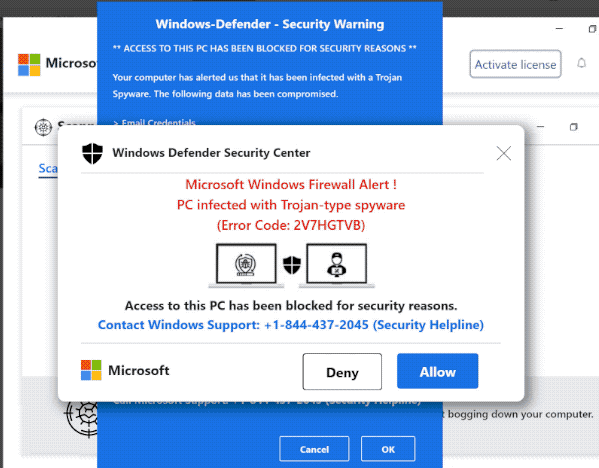What is the “Error Code: 2V7HGTVB” pop-up scam
“Error Code: 2V7HGTVB” pop-up is a tech support scam that aims to trick users into calling fake tech support numbers. It’s a very common scam, often encountered on questionable websites. All of its contents are fake and there is no need to do anything besides close the window.
If you got redirected to “Error Code: 2V7HGTVB” pop-up scam, either your computer is infected with adware or you were browsing high-risk websites without an adblocker program. The websites that display this scam may closely resemble an official Microsoft site to make the scam seem more legitimate. Several pop-ups will appear, one will imitate a virus scan and show fake results, another will claim that the computer has alerted Mircosoft of an infection, and a third one will claim access to the computer has been blocked because of the infection. The pop-up asks that users call the displayed phone number to get assistance.
Windows Defender Security Center
Microsoft Windows Firewall Alert !
PC infected with Trojan-type spyware
(Error Code: 2V7HGTVB)Access to this PC has been blocked for security reasons.
Contact Windows Support: +1-844-437-2045 (Security Helpline)Microsoft
Tech support scam pop-ups always display a fake phone number for supposed professional help. This particular one displays +1-844-437-2045 but you may encounter others displayed in the same scam. If you were to call the number, you would be connected to professional scammers who pretend to work for Microsoft. The scammers follow a script and usually begin by explaining that the computer is infected with a serious malware infection. They offer to remove the infection by remotely connecting to your computer. If you allow them this access, they will put on a show of removing the malware but may also steal personal files. In some cases, they also set a password for the computer to prevent users from being able to access it.
When scammers are done with their script, they ask that users pay for the services they supposedly received. In many cases, they ask that users pay a couple of hundred dollars. Considering that the scammers neither provided any services nor were they needed in the first place, paying anything would be a waste of money. Scammers can get quite aggressive if users refuse to pay but users should not give in.
Lastly, we should mention that virus alerts that appear in your browser will never be legitimate. Only an anti-malware program installed on your computer will provide accurate information about infections on your computer. Furthermore, legitimate alerts will not display a phone number.
Why am I redirected to the “Error Code: 2V7HGTVB” pop-up scam?
The two most likely reasons why you may be redirected to tech support scams are adware and high-risk websites. A lot of websites can be considered high-risk because of the ads they host and the redirects they trigger. For example, sites that have pornography or pirated content often redirect users when they click on anything. Fortunately, this is easily solvable with an adblocker program.
It’s also possible that adware is the culprit behind redirects to the “Error Code: 2V7HGTVB” pop-up scam. Adware, while a minor infection, is very annoying because it triggers redirects and ads. Such infections are usually installed via the bundling method. The way the method works is adware and similar infections are added to free software as extra offers. The offers that come added to freeware are set to install alongside the freeware and do not require explicit permission from users. The offers are technically optional but they need to be manually deselected if users want to prevent their installations. But because the offers are hidden in settings users don’t usually use, most users do not even notice the offers.
If you want to prevent adware and similar infections from installing, you need to pay attention when installing programs. Specifically, you need to choose the correct settings. The installation window always recommends using Default (Basic) settings but if you do that, all added offers will be permitted to install alongside. Unless you want to fill your computer with junk programs, use Advanced settings when installing programs. Advanced settings will display all added offers and allow you to deselect what you do not want. It’s always recommended to deselect all offers because no legitimate program will use this method to install. Furthermore, many anti-virus programs detect programs that use it as potential threats.
“Error Code: 2V7HGTVB” pop-up scam removal
If this pop-up appears on your screen, you should be able to remove “Error Code: 2V7HGTVB” pop-up scam by simply closing the window. If you cannot close the window, force closing the browser should do it. If you get redirected regularly, we strongly recommend scanning the computer with WiperSoft to check for an adware infection.
Site Disclaimer
WiperSoft.com is not sponsored, affiliated, linked to or owned by malware developers or distributors that are referred to in this article. The article does NOT endorse or promote malicious programs. The intention behind it is to present useful information that will help users to detect and eliminate malware from their computer by using WiperSoft and/or the manual removal guide.
The article should only be used for educational purposes. If you follow the instructions provided in the article, you agree to be bound by this disclaimer. We do not guarantee that the article will aid you in completely removing the malware from your PC. Malicious programs are constantly developing, which is why it is not always easy or possible to clean the computer by using only the manual removal guide.