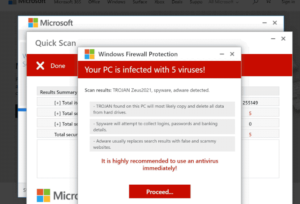What is Windows Firewall Protection – Your PC is infected with 5 viruses scam
Windows Firewall Protection – Your PC is infected with 5 viruses is a fake virus alerts that claims Windows Firewall has detected viruses on your computer. These fake claims are made in order to trick users into purchasing fake/questionable programs and/or to phish personal and financial information. It’s a very typical scam that can often be encountered when visiting high-risk websites or if adware is installed on the device. The fake alerts are harmless as long as users do not interact with them. So if you encounter one, you can simply close the pop-up and go about your regular business. However, if you are shown fake virus alerts regularly, you should check your computer for an adware infection.
“Your PC is infected with 5 viruses” is the message that this particular scam displays on your screen. The fake alert imitates the legitimate Microsoft Defender program in order to trick you into thinking that the alert is actually legitimate. It will falsely show that numerous viruses and issues have been detected. It will even display a legitimate malware name to further convince you. The alert will also falsely inform you that the malware is stealing your login credentials, social media, banking information, and data.
The point of these scams is usually to trick users into calling fake tech-support numbers, installing questionable programs, or scammers want to phish personal and financial information. The fake alert does not show a tech-support number so it’s not technically a tech-support scam. Instead, it will ask you to install an anti-virus program in order to remove the supposed detected virus. It goes without saying that this alert is fake and that there’s nothing wrong with your computer. For future reference, know that your browser will never display legitimate virus alerts because it is not capable of detecting viruses or issues on your computer. You should only trust your anti-virus program to provide legitimate information about the state of your computer.
If you were to engage with the scam, you would be asked to purchase a subscription of an antivirus program. You would be asked to provide your full name, home address, email address, phone number, etc. If users type in this information, it would be transferred to the scammers operating this scam. The scam also requests users to provide their banking information. Providing this information to the cybercriminals could result in serious financial loss. If you have provided scammers this information, you should urgently contact your bank and inform them of the situation in case something can be done.
What is triggering redirects to questionable websites?
There are a couple of reasons for why you may be randomly redirected to questionable websites. In most cases, it’s because you visit high-risk websites. For example, sites that have pornographic or pirated content are often considered to be high-risk because of the questionable ads they show. Oftentimes, interacting with anything on those websites could trigger a redirect to a scam. This is, fortunately, very easy to solve because all you need to do is install an adblocker program. It will help block all intrusive advertisements, pop-ups, as well as redirects, particularly when you’re browsing high risk websites.
In rare cases, an adware infection may be responsible for random redirects to various scams. It’s not a serious computer infection because it doesn’t do direct damage to the computer. However, it’s not something you want to have installed on your device either because it will constantly spam you with advertisements, as well as trigger all kinds of redirects. As long as the adware is installed on the computer, the redirects to questionable virus alerts will continue.
You may be wondering how adware could have installed on your device. The explanation for that is actually quite simple because these kinds of infections use a method called software bundling. The way this works is infections like adware, browser hijackers, and potentially unwanted programs (PUPs) come attached free software as extra offers. These offers are permitted to install alongside the programs they’re attached to automatically, without needing any explicit permission from users. Technically, these offers are optional but a lot of users are unable to deselect them because they’re initially hidden in order to prevent users from stopping the unwanted installations. However, fortunately for users, it’s very easy to prevent these unwanted installations because all users need to do is pay attention when installing programs.
As we’ve already said, the offers are optional and all you need to do is deselect them when installing programs. In order to be able to do that, you need to opt for Advanced (Custom) settings when installing free programs. The installation window will recommend that you use the Default settings but if you follow this advice, all added offers will be hidden from you and allowed to install alongside the program you’re installing. However, Advance settings will allow you to review everything that has been added, and you will also be given the option to deselect everything you do not want. All you need to do is uncheck the boxes of all offers. Generally, we recommend deselecting all offers because no legitimate program will ever use this questionable installation method. Programs that do use it are often categorized as potential threats by antivirus programs.
Windows Firewall Protection – Your PC is infected with 5 viruses scam removal
Since adware is not a serious malware infection, you can delete it both manually and using antivirus programs. It is much easier to use a program because it would take care of everything. Once the adware is gone, the redirects will stop. If adware is not the issue, you need to install an adblocker program on your computer to block all intrusive ads and redirects, especially when you’re visiting questionable websites.
Site Disclaimer
WiperSoft.com is not sponsored, affiliated, linked to or owned by malware developers or distributors that are referred to in this article. The article does NOT endorse or promote malicious programs. The intention behind it is to present useful information that will help users to detect and eliminate malware from their computer by using WiperSoft and/or the manual removal guide.
The article should only be used for educational purposes. If you follow the instructions provided in the article, you agree to be bound by this disclaimer. We do not guarantee that the article will aid you in completely removing the malware from your PC. Malicious programs are constantly developing, which is why it is not always easy or possible to clean the computer by using only the manual removal guide.