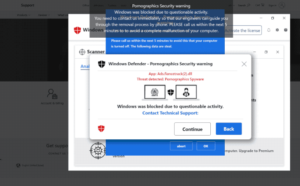What is “Your computer is disabled. Please call Microsoft” scam pop-up
“Your computer is disabled. Please call Microsoft” scam pop-up is a fake virus alert that may appear on your screen either because you browse high-risk websites or if there is adware installed on your computer. This is known as a tech-support scam because scammers pretend to be legitimate technicians and demand users pay for services they neither received nor needed. As long as you don’t interact with the tech-support scams, they’re not harmful. However, if you engage with them, you may become a victim and lose hundreds of dollars.
“Your computer is disabled. Please call Microsoft” scam is one of the thousands of tech-support scams you can encounter while browsing the Internet. While the contents and appearance of tech-support scams may differ to some extent, they all follow the same pattern. If you become familiar with it, you will be able to recognize tech-support scams in the future.
First, users are redirected to fake Microsoft, Apple, etc., websites where a pop-up alert appears. The pop-up warns that the computer has been infected with something that is now stealing login credentials, files, social media passwords, banking information, etc. This particular tech-support scam claims that because your computer is infected with some kind of malware, it’s been disabled. To be able to use it again, you supposedly need to call Microsoft using the phone number displayed in the pop-up.
If you were to call the phone number for the supposed tech support, you would be connected to professional scammers pretending to be legitimate technicians working for Microsoft. They would first ask you to describe the issue, then claim it’s a very serious threat that required immediate attention. They would request to remotely connect to your computer and then put on a show during which they supposedly get rid of the malware. If you give them remote access, they will show you more fake malware alerts and install questionable software. It’s also pretty common for scammers to set a password on the computer. By the end of the supposed repair sessions, you would be asked to pay hundreds of dollars. If they locked your computer with a password, they would refuse to give it to you unless you pay. If you continue to refuse, the scammers can get very aggressive and start threatening you. If you have not fallen for this scam but want to see what it looks like, there are many videos on YouTube of specialists engaging with scammers to waste their time, as well as educate users.
In case it’s not clear, this is not a legitimate virus alert. If you get it in your browser, know that there’s nothing wrong with your computer and there is no malware on it. And the scam itself is harmless as long as you don’t interact with it. For future reference, know that the virus alerts you get in your browser are always scams. They either intend to trick you into calling fake tech support or downloading questionable programs. Legitimate virus alerts will never appear in your browser because it cannot detect them. You should only trust your anti-virus program to show legitimate alerts. Another thing to note is that legitimate virus alerts will never display phone numbers. If you needed to contact tech support, you would need to find the number on an official website. It should also be noted that all virus alerts with phone numbers are tech-support scams. And companies like Microsoft or Apple do not block computers just because they’re infected with malicious software.
If you get this fake virus alert on your screen, you can just close it. We also recommend installing an adblocker program, as well as scanning your computer with anti-virus software to check for adware.
What is causing redirects to tech-support scams?
There are a couple of reasons why you could be redirected to tech-support scams. In most cases, it’s because you browse high-risk websites that have questionable ads. For example, sites that have pornography or pirated content are usually considered to be high-risk because of their ads. Browsing those sites without an adblocker program installed on your computer is not a good idea. An adblocker would not only prevent tech-support scams but also other intrusive pop-ups and ads.
If the redirects are happening more regularly, even when browsing safe sites, your computer may have adware installed. Fortunately, it’s not a dangerous infection, more annoying than actually harmful. Adware, as well as browser hijackers, install via free software bundling, a method that essentially allows them to install without needing permission. The way it works, these kinds of infections come attached to free software as extra offers and are permitted to install alongside without requiring permission from you. These extra offers are added to the majority of free software, so unless you want to fill your computer with junk, you need to learn to install freeware correctly.
While the offers are set to install alongside automatically, they are optional. All you need to do is deselect the offers when installing free software. During the installation process, choose Advanced (Custom) settings instead of Default. The installation window will recommend using Default settings but if you follow this advice, all extra offers will be installed without you even knowing. But if you opt for Advanced settings, all added offers will be made visible and you will be given the option to deselect everything. Some offers may seem useful at first but allowing their installation is not a good idea. You’ll only fill your computer with junk that’s difficult to get rid of once installed.
“Your computer is disabled. Please call Microsoft” scam pop-up removal
Tech-support scams are more or less harmless as long as you don’t interact with them. Simply close the window. To prevent these pop-ups from appearing in the future, install an adblocker program. It’s also a good idea to scan your computer with an anti-virus program just in case an adware infection is installed. And if you paid money to these scammers, you can try contacting your bank in case it’s possible to get it back.
Site Disclaimer
WiperSoft.com is not sponsored, affiliated, linked to or owned by malware developers or distributors that are referred to in this article. The article does NOT endorse or promote malicious programs. The intention behind it is to present useful information that will help users to detect and eliminate malware from their computer by using WiperSoft and/or the manual removal guide.
The article should only be used for educational purposes. If you follow the instructions provided in the article, you agree to be bound by this disclaimer. We do not guarantee that the article will aid you in completely removing the malware from your PC. Malicious programs are constantly developing, which is why it is not always easy or possible to clean the computer by using only the manual removal guide.