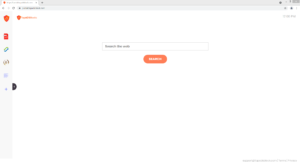How to delete TopADSBlockSearch browser hijacker
TopADSBlockSearch is a generic browser hijacker that will set topadsblock.com as your homepage and nearbyme.io as your default search engine. If you notice these changes done to your browser’s settings without your permission, your computer is infected with a browser hijacker. The browser hijacker will not directly harm your computer but it will try to redirect you to sponsored websites, some of which could be potentially dangerous.
TopADSBlockSearch is a very generic browser hijacker and essentially identical to IncognitoSearchWeb, JustVideoSearch, and WebSearchStreams. These hijackers come from the same browser hijacker family, hence why they’re so similar. They are advertised as useful extensions that will supposedly make the browsing experience better. However, what happens is they make unwanted changes to your browser’s settings and then try to redirect you to sponsored websites. These changes are done without your permission. In this particular hijacker’s case, topadsblock.com will be set as your homepage and nearbyme.io as your default search engine. The changes will affect all popular browsers, including Google Chrome and Mozilla Firefox. You will also be unable to undo them while the hijacker remains installed. So until you remove TopADSBlockSearch from your computer, you will be stuck with topadsblock.com loading every time you open your browser.
The site that gets set as your homepage is very simple, and it’s mainly promoting a questionable nearbyme.io search engine. In addition to the search box, the site also has a PDF converter, currency and cryptocurrency converters, and calculator shortcuts. If you use the search box or do a search via your browser’s address bar, you will be shown results generated by nearbyme.io. You will quickly notice that these search results contain sponsored content. Not only will the sponsored results have very little to do with what you were initially searching for, but they may also lead you to potentially dangerous websites. Browser hijackers intend to redirect to sponsored websites and they do that by altering the search results. So while hijackers don’t directly harm the computer, the redirects could redirect you to sites that hide malware or promote scams.
In addition to the redirects, browser hijackers also track browsing and collect information about your browsing activities. In particular, the hijacker will track what sites you visit, what you search for, your IP address, etc. The information is often shared with third parties as well, mostly for advertisement purposes. There really is no reason to put up with this kind of behavior, especially since you get nothing in return, even if it does not collect any personal information.
To avoid these kinds of infections in the future, it’s important that you learn how to install free software correctly. Browser hijackers essentially come attached to free software as extra offers, and unless users manually deselect them, they are permitted to install alongside. This is known as software bundling, and it’s a popular installation method among unwanted program developers.
How to avoid installing browser hijackers
If you want to avoid installing infections like adware, browser hijackers, and potentially unwanted programs (PUPs) in the future, you need to learn how to install free software correctly. These infections come added to free software as extra offers and can install alongside automatically. Evidently, it’s quite a sneaky installation method and the reason why so many users have to deal with these kinds of infections.
The majority of free programs will come with added offers, especially when you download them from unofficial websites. Whatever comes added is permitted to install alongside automatically, unless you manually prevent this. But because the offers are usually hidden, users often don’t deselect the offers. To prevent these unwanted installations, you need to pay attention when installing free programs. Most importantly, you need to opt for Advanced (Custom) settings when given the option. The installation window will say that you should use Default but those settings will hide the offers and allow all added offers to install alongside. However, if you opt for Advanced settings, you will be able to review everything that has been added. If the settings show added offers, uncheck all of them. Some of the offers may be purposely made to seem useful but allowing any of their installations is not a good idea. No legitimate program will use software bundling to install because it’s a questionable installation method. And unchecking a couple of boxes is much easier and less time-consuming than it is to have to uninstall them later on.
You could also encounter the hijacker promoted as a useful extension. It’s not uncommon for such infections to be advertised as useful extensions on various free software websites. So it is possible that you installed it yourself knowingly. If that is the case, you need to be more careful in the future. We suggest doing some kind of research before installing programs to find out whether they are actually safe. Had you used Google to research TopADSBlockSearch, you would have gotten many results suggesting its removal.
TopADSBlockSearch removal
Because browser hijackers are not dangerous infections, you can delete TopADSBlockSearch manually. It may take more time and effort but it is possible. Once the hijacker is no longer present, you will be able to change your browser’s settings as usual. However, it would be much easier to uninstall TopADSBlockSearch using anti-virus software like WiperSoft. The program would take care of everything, including undoing all setting changes.
Site Disclaimer
WiperSoft.com is not sponsored, affiliated, linked to or owned by malware developers or distributors that are referred to in this article. The article does NOT endorse or promote malicious programs. The intention behind it is to present useful information that will help users to detect and eliminate malware from their computer by using WiperSoft and/or the manual removal guide.
The article should only be used for educational purposes. If you follow the instructions provided in the article, you agree to be bound by this disclaimer. We do not guarantee that the article will aid you in completely removing the malware from your PC. Malicious programs are constantly developing, which is why it is not always easy or possible to clean the computer by using only the manual removal guide.