How to remove Qwant.com
What is qwant.com
qwant.com is a legitimate search engine website, developed by French company Qwant SAS. It’s advertised as a privacy oriented search engine that will protect your privacy. It claims to not track users and their searches, and does not personalize search results like many other mainstream search engine do. It’s a completely legitimate search engine, and you can set it yourself, or install a browser extension that will change browser’s settings so that qwant.com is set as the homepage, new tabs and search engine.
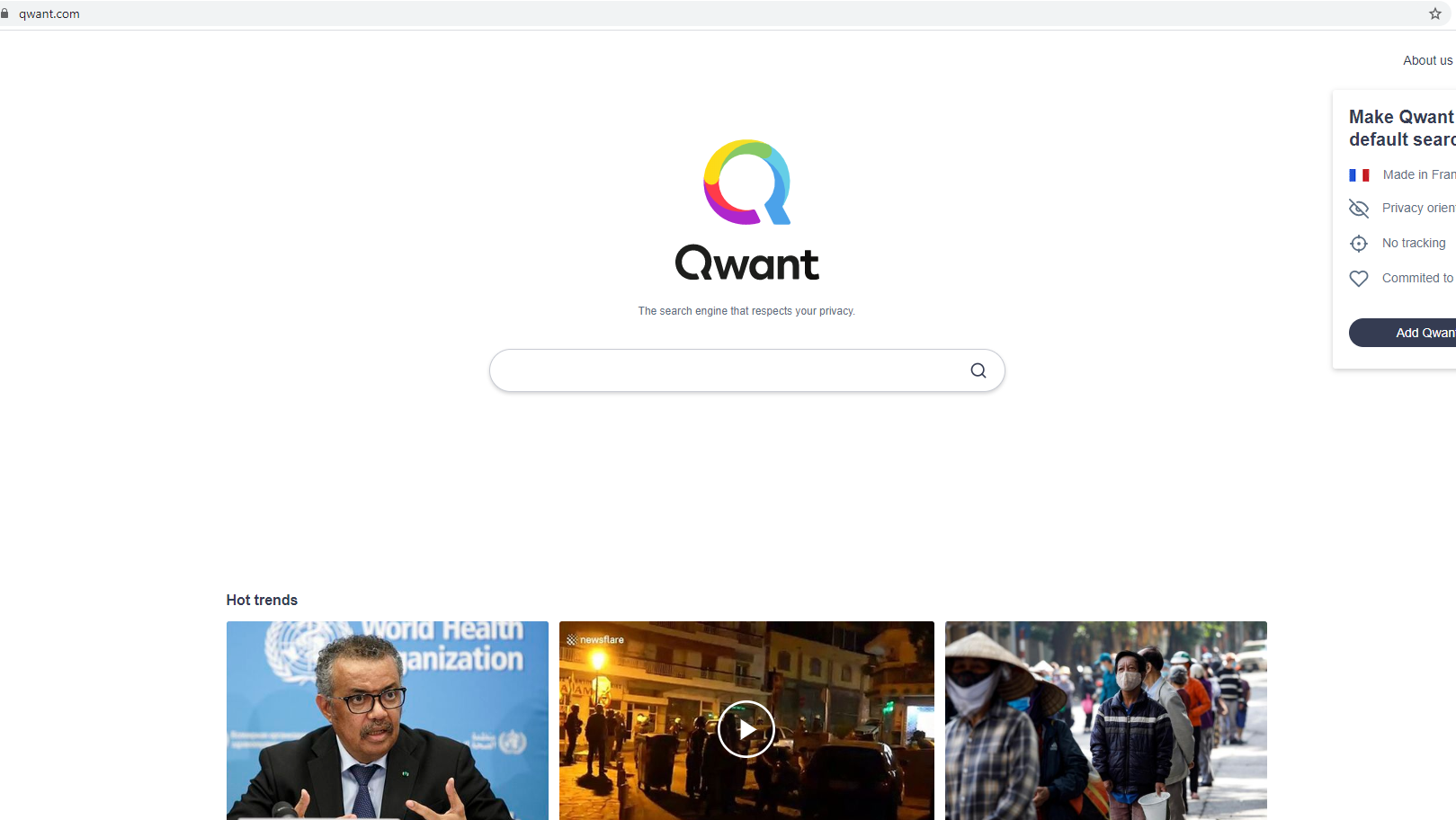
Search engines like Qwant have become quite popular recently because users are becoming increasingly more concerned about their privacy and data collection. Qwant claims to not use cookies or any tracking device to track browsing habits and establish a profile, which is why it may be appealing to privacy enthusiasts.
Is qwant.com safe to use?
The site is completely safe to use. It looks like any search engine website, with the search bar in the middle and various news stories at the bottom. If you perform a search, there will be a couple of ads inserted at the top of the results but everything else will be related results. If you are used to search engines like Google, qwant.com generated results may seem a little generic. There is also a News section on the right that will show news stories relevant to the search query.
Before you start using a search engine, we always recommend you familiarize yourself with its Privacy Policy. It describes what kind of information it collects, why it collects it, and what it does with it. Qwant does not track your searches, nor does it use cookies. Any data it collects to provide services, it anonymizes it. If you provide it with your personal information when you create an account, it will collect that information. This includes your name and email address. The data is stored until you cease to use the site’s services.
qwant.com removal
If you have set qwant.com as your homepage, new tabs and search engine but now want a different site, you can easily change it in your browser’s settings.
- Mozilla Firefox: Open menu (the three bars top-right corner) -> Options -> Home. Under New Windows and Tabs, change your homepage and new tabs to your preferred site. Go to Search, and under Default Search Engine, change the search engine to one of your preference.
- Google Chrome: Open menu (the three dots top-right corner) -> Settings -> Search engine. Under Search engine, choose the search engine of your preference. Under On startup, change your homepage to your preferred site.
- Internet Explorer: Open menu (the gear icon top-right corner) -> Internet Options. In the General tab, change your homepage to a site of your preference. Open menu again and select Manage Add-ons. Open the Search Providers tab and change your search engine to one of your preference.
If you have added the Qwant extension to your browser, you can easily remove it manually.
- Mozilla Firefox: Open menu -> Add-ons -> Extensions. Disable or delete the extension.
- Google Chrome: Open menu -> More tools -> Extensions. Disable or delete the extension.
- Internet Explorer: Open menu -> Manage Add-ons -> Toolbars and Extensions. Disable or delete the extension.
Site Disclaimer
WiperSoft.com is not sponsored, affiliated, linked to or owned by malware developers or distributors that are referred to in this article. The article does NOT endorse or promote malicious programs. The intention behind it is to present useful information that will help users to detect and eliminate malware from their computer by using WiperSoft and/or the manual removal guide.
The article should only be used for educational purposes. If you follow the instructions provided in the article, you agree to be bound by this disclaimer. We do not guarantee that the article will aid you in completely removing the malware from your PC. Malicious programs are constantly developing, which is why it is not always easy or possible to clean the computer by using only the manual removal guide.
