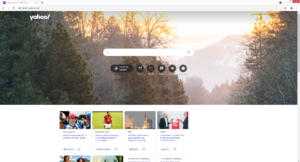How to remove Search.yahoo.com redirect
Search.yahoo.com redirect refers to browser hijackers that change users’ homepage to Search.yahoo.com without explicit permission from users. While the site and the Yahoo search engine are completely legitimate, no program should be able to change your browser’s settings without your permission. It shouldn’t harm your computer but there is no reason to allow a browser hijacker to remain installed, even if it’s not directly harmful.
It should first be said that Search.yahoo.com is a completely legitimate search engine and is safe to use. However, you should not be forced to use it by a browser hijacker. If you suddenly find it set as your homepage/new tabs and search engine, your computer is likely infected with a browser hijacker. Hijackers make unwanted changes to the browser’s settings in order to redirect users to sponsored websites and collect certain information related to browsing. These changes can affect all popular browsers, including Google Chrome and Mozilla Firefox. And once the changes are implemented, you will not be able to undo them until you delete Search.yahoo.com browser hijacker from your computer.
It’s difficult to identify which browser hijacker specifically is infecting your computer because a lot of them misuse Search.yahoo.com for their own benefit. But in general, browser hijackers aren’t particularly dangerous infections. They don’t directly harm the computer because that is not their main purpose. However, hijackers do intend to redirect to sponsored websites, not all of which will be safe. Some of the sites hijackers can redirect to may hide malware or promote scams, which could lead you to a much more serious malware infection. The sponsored websites will not have anything to do with what you were searching for so there is no benefit in visiting those sponsored websites.
One thing that should be mentioned about browser hijackers is that they track browsing and collect information. Whichever browser hijacker your computer is infected with, it will record what sites you visit, what you search for, what content you interact with, your IP address, etc. While it’s not personal information, the hijacker’s data collection practices are still quite intrusive and there is no reason why you should put up with this considering you get nothing in return. Especially because the information it collects would later be shared with unfamiliar third parties.
In case you do not know how browser hijackers install, we suggest you continue on to the next section. These kinds of infections use software bundling to install, and this essentially allows them to sneak past users and install without permission. Fortunately, as long as you know how to do it, you will be able to prevent these unwanted installations in the future.
Overall, the browser hijacker installed on your computer without your explicit permission, made unwanted changes to your browser’s settings, is forcing you to use a search engine you may not want to use, will try to redirect you to sponsored or even potentially dangerous websites, and is collecting information related to your browser to share with unknown third-parties later. So even if it’s not a dangerous infection, it’s still problematic, and certainly not something that should be on your computer.
We highly recommend using anti-virus software like WiperSoft to remove Search.yahoo.com redirect from your computer. Manual Search.yahoo.com redirect removal is possible but it would be more difficult because you would have to locate the hijacker yourself. Once the hijacker has been removed, your browsing will go back to normal.
Browser hijacker installation methods
Browser hijackers, adware, and potentially unwanted programs (PUPs) use software bundling to install. It’s a popular method among unwanted program developers because it allows their items to install without requiring explicit permission from users. It’s quite sneaky, which is why it’s a rather controversial method. Most anti-virus programs will detect programs that try to install via software bundling as potential threats because of this.
The way software bundling works is infections like adware and browser hijackers come attached to free software as extra offers. These offers are optional but they are set to install alongside the freeware automatically. They’re also initially hidden, which is why many users are taken by surprise when they notice these installations. Fortunately, it’s not difficult to prevent these unwanted installations if you know how.
If you want to prevent unwanted installations, you need to pay attention when installing programs, particularly if you download them from unofficial websites. During the process, opt for Advanced (Custom) settings. If you use Default, anything that is added to the program will be permitted to install without you even realizing it as you will not be informed of the added offers. Advanced settings, on the other hand, will make all added offers visible and you will be able to deselect the ones you do not want. Some of the offers may seem like they could be of use but allowing any of them to install is not a good idea. The programs that use this method are essentially trying to sneak in without your permission, and it’s doubtful that you want such a program on your computer.
Unchecking a couple of boxes is much easier compared to having to remove pesky infections. And unless you want your computer to be filled with all kinds of potentially unwanted programs that are difficult to remove later on, you should always pay attention to how you install programs.
Search.yahoo.com redirect removal
Browser hijackers aren’t serious infections so you can remove Search.yahoo.com redirect manually. However, such infections can be pretty persistent so it may be difficult. Once the infection is no longer present, you will be able to change your browser’s setting as you want.
For users who don’t have a lot of experience with uninstalling programs, it may be easiest to use anti-virus software to delete Search.yahoo.com. Programs like WiperSoft would not only uninstall Search.yahoo.com redirect but also undo all setting changes, returning your browser to normal.
Site Disclaimer
WiperSoft.com is not sponsored, affiliated, linked to or owned by malware developers or distributors that are referred to in this article. The article does NOT endorse or promote malicious programs. The intention behind it is to present useful information that will help users to detect and eliminate malware from their computer by using WiperSoft and/or the manual removal guide.
The article should only be used for educational purposes. If you follow the instructions provided in the article, you agree to be bound by this disclaimer. We do not guarantee that the article will aid you in completely removing the malware from your PC. Malicious programs are constantly developing, which is why it is not always easy or possible to clean the computer by using only the manual removal guide.