Pushbesttools.com Uninstall Guide
About pushbesttools.com
pushbesttools.com is a highly questionable website that pushes a social-engineering scam. When you are redirected to the site, you are asked to click “Allow” on an alert that would enable the site to show you notifications. If you comply and press “Allow”, you will start seeing advertisements disguised as notifications. This scam has been going around for a while but users can easily avoid it by changing one setting in their browser. We will explain this in the last section of the report. If you have pressed “Allow”, we will also explain how you can revoke this permission and stop the unwanted notifications.
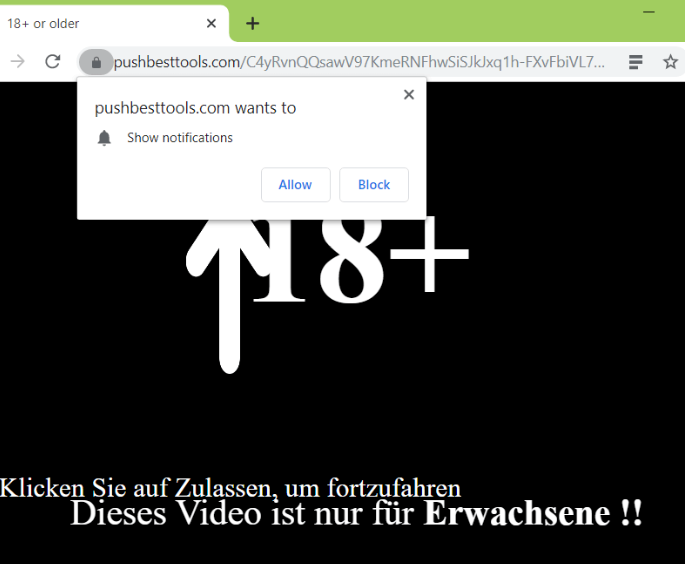
Users don’t purposely end up on sites like pushbesttools.com. They are redirected to them, either by a site they were visiting, or adware installed on their devices. If a certain website is at fault, it’s enough to have adblocker enabled and blocking pop-ups/redirects to stop the redirects. However, if adware is the culprit, you will need to get rid of it to remove pushbesttools.com. If you’re confused how adware installed in the first place and want to know how to prevent the unwanted installations later on, carry on reading.
What are you redirected to pushbesttools.com
There’s no chance you purposely went to this site. You were either redirected by adware or by a site you were visiting. A lot of sites (adult entertainment and online gambling pages, as well as sites hosting pirated content) often redirect users to questionable sites. It’s enough to click on something for the redirect to trigger. However, an adblocker usually prevents this from happening. So make sure you have adblocker enabled and blocking pop-ups/redirects whenever you browse high-risk sites.
If you are constantly redirected, adware could be the issue. They’re pretty sneaky infections so one could install without you even knowing. Smaller infections like adware, browser hijackers and potentially unwanted programs (PUPs) are attached to free software as extra offers. Those offers are set to install alongside the free program automatically, unless users manually deselect them. However, most users aren’t even aware of them, so they are unable to deselect them. In the future, when you install free programs, opt for Advanced (Custom) settings instead of Default. Advanced settings will make all extra offers visible, and you will be able to deselect them. All you really need to do is uncheck the boxes of those offers.
Is pushbesttools.com dangerous
When you get redirected to pushbesttools.com, an alert will pop up asking you to allow pushbesttools.com to show you notifications. The site will also claim that “you need to ‘Allow’ in order to continue”. If you press “Allow”, you will be agreeing to seeing ads as notifications. This can be very annoying because the ads will pop up regardless of what site you are browsing or what you are doing. Some of those ads could also be trying to trick you into downloading questionable programs or revealing personal information. If you have agreed to those notifications, we don’t recommend engaging with them. Certainly don’t download anything you are offered.
There really is no reason why you should allow a site like pushbesttools.com to show you notifications, or most sites in general. We would recommend you actually disable this feature overall. To learn how to do that, proceed to the last section of the report.
pushbesttools.com removal
You don’t need to do anything if you were randomly redirected by a site you were visiting. As long as you have adblock enabled, you shouldn’t be redirected. However, if adware is installed, you’ll need to get rid of it to delete pushbesttools.com redirects permanently. We suggest using anti-spyware software for that because the program would take care of everything. You also need to revoke the site’s permission to show you notifications.
- For Mozilla Firefox: Open menu (the three bars top-right corner) -> Options -> Privacy & Security. Scroll down to Permissions, press on Settings next to Notifications, and remove pushbesttools.com. You can actually permanently turn off these notification requests by checking the “Block new requests asking to allow notifications” box in the same Notifications settings.
- For Google Chrome: Open menu (the three dots top-right corner) -> Settings -> Privacy and security -> Site Settings. Click on Notifications under Permissions, and remove pushbesttools.com. You can stop these notification requests permanently by toggling off “Sites can ask to send notifications”.
Site Disclaimer
WiperSoft.com is not sponsored, affiliated, linked to or owned by malware developers or distributors that are referred to in this article. The article does NOT endorse or promote malicious programs. The intention behind it is to present useful information that will help users to detect and eliminate malware from their computer by using WiperSoft and/or the manual removal guide.
The article should only be used for educational purposes. If you follow the instructions provided in the article, you agree to be bound by this disclaimer. We do not guarantee that the article will aid you in completely removing the malware from your PC. Malicious programs are constantly developing, which is why it is not always easy or possible to clean the computer by using only the manual removal guide.
