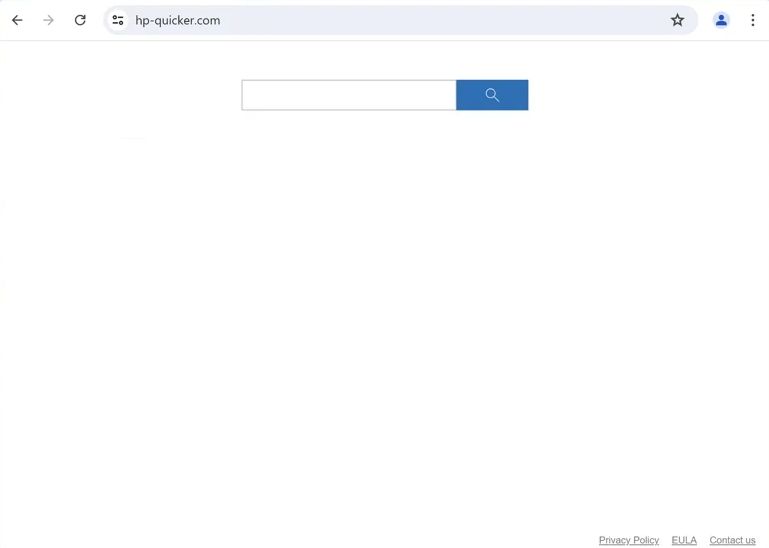Remove hp-quicker.com redirect
hp-quicker.com is a fake search engine, promoted by a browser hijacker. The site may be set as your homepage and new tabs if your computer has a browser hijacker installed. These changes to your browser’s settings can be made without your explicit permission and may be irreversible while the hijacker is installed. It’s not a dangerous infection, but it will disrupt your regular browsing by hindering your searches. You can easily remove hp-quicker.com browser hijacker using the WiperSoft anti-virus program.
If your browser redirects you to hp-quicker.com when you open your browser or initiate a search, it likely means your browser has been hijacked by a browser hijacker. These types of infections are often disguised as useful extensions and promoted on free download sites. While they are promoted as tools that can enhance your browsing experience, they usually cause only problems, as is the case with whichever browser hijacker is infecting your computer. It’s also possible for users to install them unknowingly, as they can be bundled with other programs in what’s known as software bundling. No matter how they enter your system, browser hijackers have no redeemable features. To return your browser to its original state, you’ll need to remove hp-quicker.com browser hijacker from your computer.
While browser hijackers use deceptive tactics to sneak into users’ systems, their presence becomes obvious once fully installed, as they alter your browser settings. They typically change your homepage, new tab page, and default search engine, to hp-quicker.com in this case. This means any searches initiated via the address bar will first redirect you to hp-quicker.com, and then to Bing. Although Bing is a legitimate search engine, the hijacker generates revenue from that initial redirect.
Browser hijackers make it difficult to revert the changes they impose on your browser. If you’re having trouble changing your settings, it could be because the hijacker is blocking you. To regain control, you need to first remove the hp-quicker.com hijacker from your device. We recommend using WiperSoft, as it’s very effective at dealing with such threats.
Additionally, it’s worth noting that browser hijackers often have invasive data collection practices. They can track your browsing habits, search queries, and IP addresses, which is both intrusive and unacceptable, especially since these hijackers do not offer anything useful. There’s no justification for permitting such an invasion of privacy. Use WiperSoft to delete hp-quicker.com redirect. Once it’s gone, you’ll be free to change your browser settings however you want.
How did a browser hijacker install on my computer?
As mentioned already, browser hijackers use deceptive methods to get onto users’ computers. One common method is presenting themselves as useful browser extensions on various free software download sites. This is why it’s necessary to thoroughly research any program before downloading it. A quick Google search can help identify potential risks associated with a program. If you find multiple warnings, it’s best to avoid downloading it.
Certain infections, especially browser hijackers and adware, frequently use software bundling to get installed. This method allows them to be installed without the user’s explicit consent. They are bundled with popular free programs as optional offers, which are set to automatically install alongside the main program. This makes software bundling quite misleading, leading many anti-virus programs to flag these bundled items as potential threats.
Although these additional offers are technically optional, users must manually uncheck them to prevent installation. This can be challenging since they are hidden in settings that users typically don’t use. To prevent junk from installing alongside your program, select Advanced or Custom settings when installing them. Choosing Default or Basic settings will result in all bundled offers being installed by default. By selecting Advanced settings, you can view all additional offers and deselect those you do not wish to install. It’s a good idea to uncheck all extra offers since reputable programs usually don’t rely on software bundling. Allowing these additional offers to be installed will clutter your computer with unwanted applications and lead to further issues. It’s far easier to uncheck a few boxes during installation than to deal with fully installed threats like browser hijackers and adware later on.
Remove hp-quicker.com redirect
Although browser hijackers may not pose serious threat, it’s recommended to use an anti-virus program like WiperSoft to remove hp-quicker.com. These infections can be stubborn and difficult to remove manually. Using an anti-virus tool simplifies the removal process significantly. Once you’ve successfully eliminated the hijacker, you’ll be able to restore your browser settings without any issues.
Site Disclaimer
WiperSoft.com is not sponsored, affiliated, linked to or owned by malware developers or distributors that are referred to in this article. The article does NOT endorse or promote malicious programs. The intention behind it is to present useful information that will help users to detect and eliminate malware from their computer by using WiperSoft and/or the manual removal guide.
The article should only be used for educational purposes. If you follow the instructions provided in the article, you agree to be bound by this disclaimer. We do not guarantee that the article will aid you in completely removing the malware from your PC. Malicious programs are constantly developing, which is why it is not always easy or possible to clean the computer by using only the manual removal guide.