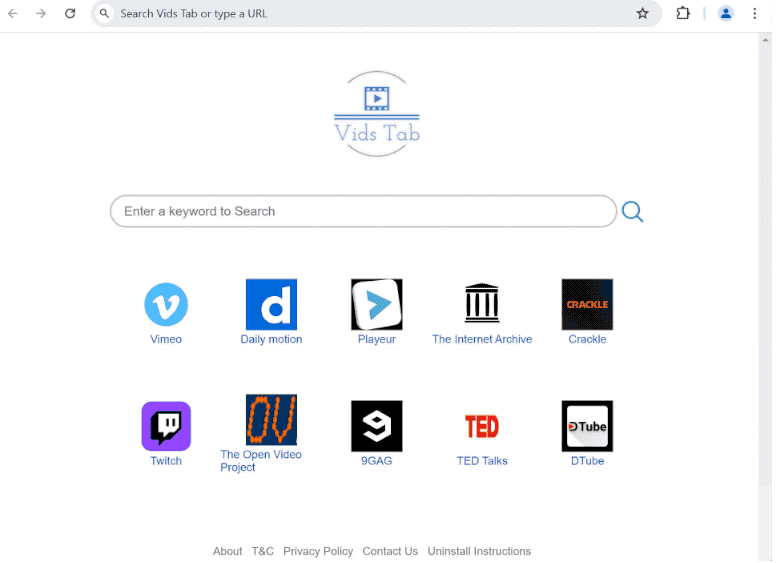Remove search.media-tab.com redirect
search.media-tab.com is a questionable search engine pushed by a browser hijacker Vids Tab. If your browser is suddenly redirecting you to search.media-tab.com every time you open it, your computer is infected with a browser hijacker. It’s not a dangerous infection that will cause direct damage to your computer. But it will try to force you to use questionable search engines.
Browser hijackers are very obvious infections because they change a browser’s settings. The browser hijacker pushing search.media-tab.com will set the site as your homepage, new tabs, and default search engine. When you notice these changes, you may try to change the settings but the hijacker will prevent you from doing that. As long as the browser hijacker remains installed on your computer, you will not be able to undo the setting changes.
The Vids Tab browser hijacker will try to force you to use the search.media-tab.com search engine. All your searches will be directed through search.media-tab.com, and results will have sponsored content inserted among them. The hijacker’s main purpose is to redirect you to those sites to generate revenue.
Browser hijackers are mostly harmless infections but the sites they can redirect to are a different story. Some of those sites may conceal malware or promote scams. Sponsored results are usually obvious in search results generated by dubious search engines so you should be able to avoid them.
In addition to unwanted changes, and redirects to questionable websites, browser hijackers also have intrusive data collection practices. The Vid Tab hijacker may track you as you browse and collect information like what you search for, visited sites, IP address, etc. This information may be shared with third parties as well.
If you want to remove search.media-tab.com redirect from your browser, you will need to get rid of the hijacker. It’s easiest to do using an anti-virus program like WiperSoft because the program will take care of everything.
How did the browser hijacker install on your computer?
Browser hijackers and similar infections are usually installed via software bundling. Software bundling is a frowned-upon installation method because it allows unwanted programs like browser hijackers to install without explicit permission. The way it works is hijackers can be attached to free programs as extra offers, which are permitted to be installed alongside without requiring explicit permission. The offers are technically optional but they need to be manually deselected to prevent their installations. What’s more, the offers are hidden in settings users don’t normally use when installing programs, which means many users simply miss the offers.
If you want to avoid installing junk programs like hijackers in the future, you need to use Advanced (Custom) settings when installing programs. The installation window always recommends using Default settings but if you follow this advice, all added offers will be permitted to install alongside the program. Advanced settings, on the other hand, will make all offers visible and allow you to deselect the offers you do not want. It’s always recommended to deselect all offers because they’re junk applications that will only take up space and be difficult to get rid of. Programs that use software bundling to install are also often detected as potential threats by anti-virus programs.
How to remove search.media-tab.com redirect
If you want to delete search.media-tab.com redirect from your browser, you need to get rid of the Vids Tab browser hijacker. The easiest way to do that is to use an anti-virus program like WiperSoft. The program will take care of everything without you needing to do anything. However, browser hijackers are not complex infections so you can also remove search.media-tab.com redirect manually. Once the hijacker is gone, you will be able to change your browser’s settings however you want.
Site Disclaimer
WiperSoft.com is not sponsored, affiliated, linked to or owned by malware developers or distributors that are referred to in this article. The article does NOT endorse or promote malicious programs. The intention behind it is to present useful information that will help users to detect and eliminate malware from their computer by using WiperSoft and/or the manual removal guide.
The article should only be used for educational purposes. If you follow the instructions provided in the article, you agree to be bound by this disclaimer. We do not guarantee that the article will aid you in completely removing the malware from your PC. Malicious programs are constantly developing, which is why it is not always easy or possible to clean the computer by using only the manual removal guide.