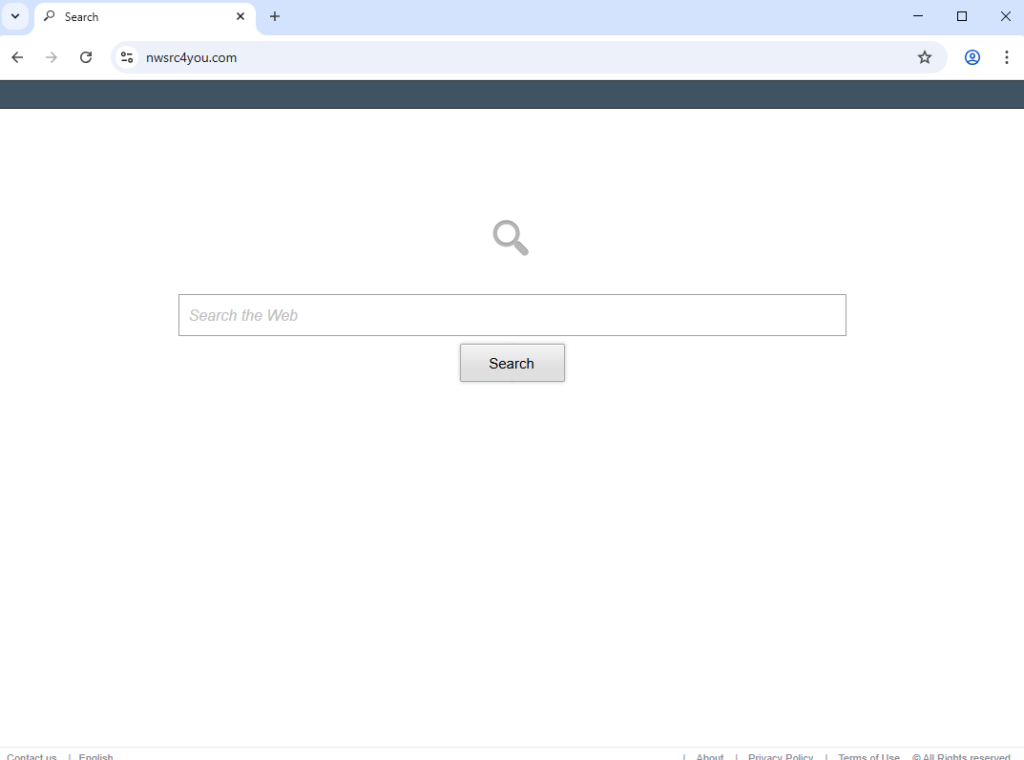Remove Spectra browser hijacker
If your browser suddenly loads nwsrc4you.com every time you open your browser, your computer has the Spectra browser hijacker installed on it. It’s not a complex infection, nor will it cause damage to your computer. However, it will make unwanted changes to your browser’s settings. Specifically, it will set nwsrc4you.com as your homepage/new tabs. The site has a search box that does not work and instead redirects to Google. While Spectra may be advertised as a useful extension, it has no working features and operates like a browser hijacker. To return your browser to normal, you will need to remove Spectra browser hijacker from your computer.
A browser hijacker is a minor malware infection that usually sneaks into computers through deceptive methods. The main goal of these infections is to promote certain search engines and redirect users to sponsored websites, generating revenue in the process. To do this, they need to change users’ browsers’ settings. Specifically, they change the homepage and default search engine to different ones, which insert sponsored content into the search results to redirect users to certain sites. The Spectra browser hijacker promotes swsrc4you.com. However, although this site does have a search box, any searches conducted are rerouted to Google, making swsrc4you.com a fake search engine.
While browser hijackers are usually installed onto devices using sneaky methods, their presence is usually quickly noticeable because of changes to browser settings. Users will realize something is amiss when they find unfamiliar sites loading as their homepage or when their search results come from a search engine they didn’t choose. For the Spectra hijacker, it changes the homepage and new tabs to swsrc4you.com, which offers only a search box. Although it claims to be a useful extension, it lacks any functionality. When you use the search box, results will simply come from Google. While Google is a legitimate search engine, it can be accessed directly without the need for a suspicious third-party extension or website.
Keep in mind that all major browsers, including Google Chrome and Mozilla Firefox, can be affected by browser hijackers. You should also know that changes made to browser settings won’t be reversible as long as the hijacker remains installed. To revert your browser’s settings, you’ll need to remove Spectra browser hijacker. We suggest using WiperSoft antivirus software for removal, as it’s particularly effective against such infections.
Lastly, we should mention that browser hijackers often engage in intrusive data collection. They can monitor users’ online behavior and gather specific information, such as visited websites, search terms, and IP addresses. This data might also be shared with various third parties for advertising purposes. There’s no reason to put up with this, as Spectra has no redeemable features.
How to avoid installing a browser hijacker
Users usually pick up browser hijackers in one of two ways. They either install free programs that have bundled hijackers, or they install hijackers disguised as useful extensions. Unofficial third-party download sites often have a lot of free programs that are actually disguised as legitimate/useful programs. Running a quick search can help you verify the legitimacy of a program. For instance, if you had researched the Spectra extension beforehand, you would have found multiple sources labeling it as a hijacker. Always research programs before installing them if you want to avoid filling your device with junk.
Software bundling is the most common method used to distribute unwanted programs like adware and browser hijackers. These infections are added to popular free programs as optional offers and are set to install automatically. Although these offers are technically optional, they need to be manually deselected to prevent their installation. This process can be tricky, as the option to decline these offers is hidden in settings that not many users check. Consequently, software bundling is a controversial installation method. It’s also common for anti-virus programs to flag programs that use it as a potential threat.
To avoid having adware and browser hijackers on your computer, you simply need to pay attention when installing free programs and choose the correct settings. Installation windows usually suggest using Default settings, but doing so will result in the automatic installation of all additional offers. Instead, you need to opt for Advanced (Custom) settings, which allow you to see and uncheck these offers. Taking a few moments to deselect unwanted boxes during installation can save you from the hassle of removing fully installed adware and hijackers later.
Even if some offers appear beneficial at first, do not allow any offers to install. Legitimate programs do not typically use software bundling. And it’s much simpler to uncheck a few boxes during setup than to deal with the fully-installed browser hijackers or adware.
Remove SpectraSpectra browser hijacker
The best way to remove Spectra browser hijacker is to use the WiperSoft anti-malware program. This tool will handle the entire removal process, and once the hijacker is gone, you will be able to change your browser’s settings like normal.
Site Disclaimer
WiperSoft.com is not sponsored, affiliated, linked to or owned by malware developers or distributors that are referred to in this article. The article does NOT endorse or promote malicious programs. The intention behind it is to present useful information that will help users to detect and eliminate malware from their computer by using WiperSoft and/or the manual removal guide.
The article should only be used for educational purposes. If you follow the instructions provided in the article, you agree to be bound by this disclaimer. We do not guarantee that the article will aid you in completely removing the malware from your PC. Malicious programs are constantly developing, which is why it is not always easy or possible to clean the computer by using only the manual removal guide.