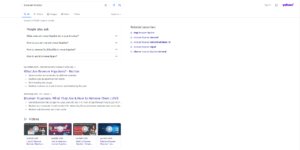Remove Yahoo Search from Mac
If your browser is redirecting all your searches via Yahoo Search without your permission, your computer may be infected with a browser hijacker. Yahoo Search itself is a perfectly safe search engine and is in no way associated with browser hijackers. However, it’s often misused by these infections. When a browser hijacker is misusing Yahoo, whenever you do a search, you’ll be redirected to a seemingly random website for a brief period of time and then to Yahoo. The redirect to that questionable website is why the hijacker exists in the first place. Fortunately, it’s at least not particularly dangerous.
Fortunately, browser hijackers are considered to be rather minor computer infections that do not directly harm the computer. They do, however, change the browser’s settings to be able to redirect users to sponsored websites. In addition to Yahoo being set as your default search engine, your homepage and new tabs will also be changed. It’s difficult to say to which site because many hijackers misuse the Yahoo search engine. But whatever the site may be, we do not recommend interacting with it. Sites promoted by browser hijackers are not to be trusted because they will try to expose you to sponsored, sometimes even potentially dangerous content. So while the hijacker will not directly harm your computer, there is still a possibility that you could be redirected to a dangerous site that has malware or promotes scams.
While the hijacker currently inhabiting your computer will set search.yahoo.com as your default search engine, whenever you do a search, you’ll be first briefly redirected to a seemingly random website and only then to search.yahoo.com. That redirect is the whole purpose of the hijacker. It’s unlikely to cause harm to your computer but we see no reason to put up with this.
Browser hijackers are usually considered to be minor infections. In some cases, users do not even notice their presence or at least not associate browser setting changes with a browser hijacker. However, while it’s installed, you will be unable to undo any setting changes and you’ll be randomly redirected. The hijacker has no beneficial qualities, and the sooner you remove Yahoo Search from Mac, the better.
How do browser hijackers install on Mac computers?
If your Mac is infected with a browser hijacker, you likely recently installed a free program. Infections like adware, browser hijackers, and potentially unwanted programs (PUPs) use the software bundling method to install, which essentially allows them to sneak in without users noticing. Because of this, software bundling is considered a rather controversial installation method, and programs that use it are generally detected as potential threats by anti-virus programs.
Programs that you download from unofficial websites will often come with added offers. The offers are usually the above-mentioned threats. These offers are permitted to install alongside the program automatically without requiring your permission. It should be mentioned that the offers are technically optional but manually deselecting them is necessary to prevent their installation. However, because they are hidden, many users are unable to prevent their installation simply because they do not notice them. Making the offers visible and deselecting the offers is, fortunately, very easy, provided you know how to do it.
When installing freeware, make sure you use Advanced or Custom settings instead of Default. The installation window will likely recommend you use Default settings but that is not a good idea. Default settings will hide all offers and allow them to install alongside automatically. However, Advanced settings will make all offers visible, allowing you to review them. If you do not want to allow any offers to install, simply uncheck their boxes. Once you have done that, you can continue installing the free program. It’s recommended to deselect all offers, even if some appear useful at first sight. Software bundling is not a reliable installation method, and you should not allow any programs that use it to install. It should be mentioned that it’s much easier to deselect a few boxes in the beginning than it is to uninstall them once they’re fully installed.
Are browser hijackers dangerous for the computer?
In general, browser hijackers are not considered to be dangerous infections. Their main purpose is to redirect to sponsored websites. And to be able to do that, hijackers first make changes to the browser’s settings. The hijacker installed on your computer will change your default search engine to Yahoo search, as well as set an unfamiliar website as your homepage and new tabs. These changes can affect all popular browsers, including Safari, Google Chrome, and Mozilla Firefox. And once the changes have been implemented, you will not be able to undo them.
Whatever site the hijacker has set as your homepage, do not use it. We also suggest you avoid doing any searches via your browser’s address bar until you remove the hijacker from your computer. Whenever you perform a search, you will be redirected to a random website first and then to search.yahoo.com. Like we said already, the Yahoo search engine is completely legitimate and safe to use. However, the issue is with the site you’ll be redirected to before Yahoo. The redirect to that site will only happen very briefly but the hijacker will still be able to generate traffic/revenue for the site.
Lastly, it should be mentioned that the browser hijacker will track your browsing and collect information. In particular, it will track what you search for, what sites you visit, what content you interact with, as well as collect your IP address. Unfortunately, this collected information will be shared with third parties as well.
Yahoo Search from Mac removal
It’s easiest to remove Yahoo Search from Mac using anti-virus software because the program will do everything. Not only would anti-virus delete Yahoo Search from Mac, but it would also undo all setting changes, returning your browser to normal. However, you can also remove Yahoo Search from Mac manually, though that would take longer and require more effort. But once the hijacker is gone, you will be able to change your browser’s settings as usual.
Site Disclaimer
WiperSoft.com is not sponsored, affiliated, linked to or owned by malware developers or distributors that are referred to in this article. The article does NOT endorse or promote malicious programs. The intention behind it is to present useful information that will help users to detect and eliminate malware from their computer by using WiperSoft and/or the manual removal guide.
The article should only be used for educational purposes. If you follow the instructions provided in the article, you agree to be bound by this disclaimer. We do not guarantee that the article will aid you in completely removing the malware from your PC. Malicious programs are constantly developing, which is why it is not always easy or possible to clean the computer by using only the manual removal guide.