Safebrowsesearch.com Removal Instructions
What is Safebrowsesearch.com?
Safebrowsesearch.com can be classified as a browser hijacker, which can collect information about your activities on the Internet. For example, what kind of advertisements have you viewed, search queries entered and pages visited. This information will be non-identifying, but we are still sure that you would not want to share your sensitive data with third parties. Safebrowsesearch.com infection replaces your default search engine and homepage in all of your favorite browsers (Internet Explorer, Mozilla Firefox, and Google Chrome). Interestingly enough, if you try to open the web browser address of Safebrowsesearch.com directly, it redirects you to another browser hijacker: oursurfing.com. If you want to remove Safebrowsesearch.com from your computer’s system, you will find the instructions how to do that bellow this article.
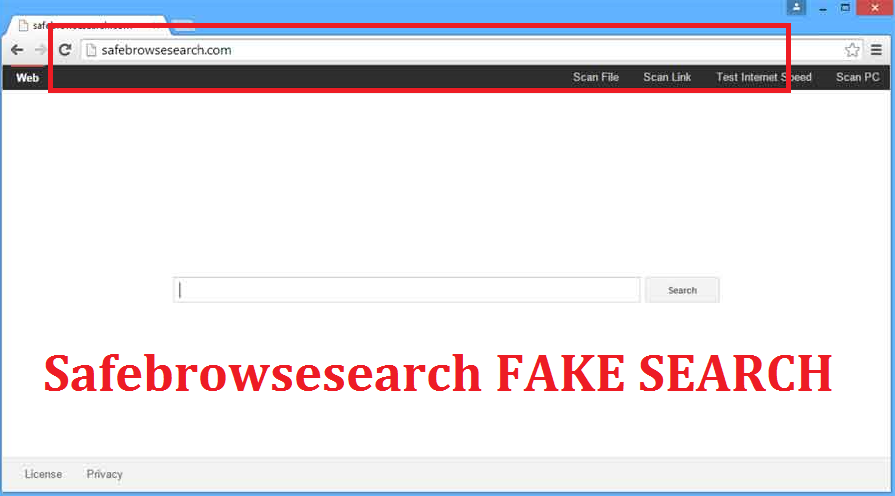
What can Safebrowsesearch.com do to my computer?
You will want to take care of Safebrowsesearch.com removal because this hijacker will limit your Internet access, display commercial material that can redirect you to unreliable websites and record all the information that have you entered to your web browser.
By restricting your access to the web, Safebrowsesearch.com infection takes control over your home page and search engine. This means that you risk to search the web because Safebrowsesearch.com developers do not spend time on checking whether the search results are safe to your computer. On the contrary, their main aim is that you click any of the provided search results because most of them are advertisements. The hijacker is created to gain money from promoting various websites; thus, your every click that goes to the promoted website, Safebrowsesearch.com receives income. Therefore, your browsing experience is not the hijacker’s main interest; in addition, Safebrowsesearch.com simply does not care whether the advertisement can redirect you to unreliable websites. Safebrowsesearch.com removal is the best solution because it is easy to click an unwanted link (in your search engine or just a pop-up add) that can lead you to a suspicious site. Most importantly, delete Safebrowsesearch.com before it gathers information from your PCs system. Safebrowsesearch.com collects data is anonymous and only browsing-related; however, this still can be shared with a third-party.
How can Safebrowsesearch.com hijack my PC?
The most common way for Safebrowsesearch.com to get into your computer’s system is to sneak together with some free software. If you have recently installed freeware from a unreliable website, you can be almost sure that Safebrowsesearch.com has come from there. Thus, you need to be careful while installing freeware from the unknown websites; in addition, there are usually more programs in the bundle. However, there is a way for you to prevent the additional files installation. During the installation process, you can avoid third-party installers by unchecking their products in Advanced and Custom options.
How to remove Safebrowsesearch.com?
You will be able to remove Safebrowsesearch.com from your computer’s system manually by following the installation steps bellow. However, that does not ensure that all the possible threats will be deleted from your computer. The fact that you need to take care of Safebrowsesearch.com removal means that other unwanted applications might have got to your computer. Therefore, we highly recommend you to either delete Safebrowsesearch.com automatically by using FREE anti-spyware – Wipersoft .
Safebrowsesearch.com manual removal instructions:
Windows 8
- Open the Start menu (left bottom button).
- Go to the Control Panel (on your right).
- Open Uninstall a program and right-click Safebrowsesearch.com (and other suspicious programs)
- Select Uninstall to remove Safebrowsesearch.com
Windows Vista / Windows 7
- Go to the Start menu.
- Open the Control Panel
- Select Uninstall a program.
- Right-click Safebrowsesearch.com (and other questionable programs)
- Open Uninstall.
Windows XP
- Open the Start button.
- Select the Control Panel.
- Double-click Add or Remove Programs.
- Select Change or Remove Programs. (on your left)
- Remove Safebrowsesearch.com (and other suspicious programs)
Mozilla Firefox
- Tab Ctrl+Shift+A and choose Extensions.
- Remove the undesired extensions.
- Press Alt+T and choose Options.
- Go to the General tab.
- Open change/remove the home page and click OK.
- Open the icon in the search box.
- Open Manage Search engines.
- Delete the search engine.
Google Chrome
- Press Alt+F and go to Tools.
- Open Extensions.
- Delete the undesired extensions.
- Select Settings and choose Open a page or a set of pages.
- Go to Set pages, change your home page.
- Click OK.
- Go to Manage Search Engines.
- Open the search engine.
- Select Done.
Internet Explorer
- Press Alt+X and open Manage add-ons.
- Delete all the undesired extensions in the Toolbars and Extensions,
- Open Search Providers, change the search engine.
- Tab Alt+X and open the Internet Options.
- Open the General tab
- Change your home page.
Site Disclaimer
WiperSoft.com is not sponsored, affiliated, linked to or owned by malware developers or distributors that are referred to in this article. The article does NOT endorse or promote malicious programs. The intention behind it is to present useful information that will help users to detect and eliminate malware from their computer by using WiperSoft and/or the manual removal guide.
The article should only be used for educational purposes. If you follow the instructions provided in the article, you agree to be bound by this disclaimer. We do not guarantee that the article will aid you in completely removing the malware from your PC. Malicious programs are constantly developing, which is why it is not always easy or possible to clean the computer by using only the manual removal guide.
