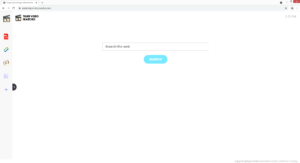TigerVideoSearches browser hijacker removal
TigerVideoSearches is advertised as a useful extension but is actually a browser hijacker. It installs unnoticed and makes unwanted changes to your browser’s settings. More specifically, it will set portal.tigervideosearches.com as your homepage and searchlee.com as your default search engine. The browser hijacker is essentially promoting a questionable search engine that will insert sponsored content into search results in order to redirect you to sponsored websites. It’s a mostly harmless, albeit a very annoying infection.
TigerVideoSearches may be promoted as something useful but it doesn’t have any useful features. On the contrary, it will only hinder your browsing by pushing questionable pages and redirecting to random sites. As is typical for a browser hijacker, TigerVideoSearches will change your browser’s settings so that search.tigervideosearches.com is set as your homepage and searchlee.com – as your search engine. These changes are done without your permission and cannot be undone while the hijacker remains installed on your device. They will also affect all popular browsers, including Google Chrome and Mozilla Firefox. It should be mentioned that the hijacker is practically identical to many other hijackers like MovieSearchHome, GetMovieSearch, and HDMusicStreamSearches. They are all clearly made by the same developer.
The site set as your homepage is pretty generic. It mainly promotes the searchlee.com search engine but also has shortcuts to a PDF converter, a currency and cryptocurrency converter, and a calculator. If you use the displayed search box or perform a search via your browser’s address bar, you will be shown altered results that contain sponsored content. Hijackers insert sponsored content into search results in order to redirect users to certain websites. It will be very obvious that the sponsored search results have little to do with what you were searching for. There is no reason to interact with those results. In fact, you should avoid clicking on any of those results because you may be redirected to websites that hide malware and promote scams.
In addition to interrupting regular browsing and inserting sponsored content into search results, the hijacker will also track your browsing and collect information. It mainly tracks what sites you visit, what you search for, what content you interact with, your IP address, etc. It does not collect personal information but there is no reason to put up with intrusive data collection practices from a random browser hijacker that was installed on your computer without explicit permission.
You probably do not recall installing an extension like TigerVideoSearches. What most likely happened was the hijacker came attached to a free program you installed and you did not notice. This is known as software bundling, a common method used by infections like browser hijackers, adware, and potentially unwanted programs. If you frequently install free programs without deselecting the offers that come attached to them, you will quickly fill up your computer with junk. Continue reading to learn how to correctly install free programs.
We strongly recommend that you use an anti-virus program to remove TigerVideoSearches from your computer, the sooner you do it, the better. The hijacker should not be permitted to remain installed on your computer because it was installed without permission, made unwanted changes to your browser’s settings, is now redirecting you to sponsored websites, and collects information about your browsing. It’s also completely useless to you.
How do browser hijackers install
It’s possible that you installed the hijacker knowingly, thinking it would be a useful extension to have. However, if that is the case, we recommend you research programs before installing them in the future. A search with Google would have shown many results recommending its removal, which suggests that you should not install it.
Browser hijackers, adware, potentially unwanted programs, and similar infections install via free software bundling. So if you find this hijacker on your computer, you likely recently installed a free program that had it attached. Software bundling allows offers to come attached to free software in a way that permits them to install alongside without requiring explicit permission from users. It should be mentioned that the offers are optional but because they are hidden, many users end up not noticing them, thus allowing them to install. Because it essentially allows unwanted programs to be installed without permission, software bundling is a rather frowned upon method. Programs that use it are often detected as potential threats by anti-virus programs.
To correctly install free software, you need to pay attention to the process. Most importantly, you need to choose the correct settings. While the installation window will claim that you need to use Default settings, opting for Advanced is a better idea. Default settings will conceal all offers and allow their installation without your permission. Advanced settings, on the other hand, will make all added offers visible, and you will have the option to deselect all of them. All you need to do is uncheck the boxes. Once you have done that, you can continue installing the freeware.
Some of the offers may seem useful at first sight but allowing any of them to install would be a mistake. Allowing their installations is a quick way to fill your computer with junk programs. It should be mentioned that it’s much easier to prevent their installation in the very beginning than it is to get rid of them once they’re already installed.
TigerVideoSearches removal
You can remove TigerVideoSearches both manually and using anti-virus software like WiperSoft. The latter is recommended for users who have very little experience with uninstalling programs because the program would take care of everything. WiperSoft would also undo all setting changes, returning your browser to normal. When the hijacker is no longer present on your computer, you will be able to change your browser’s settings as normal.
Site Disclaimer
WiperSoft.com is not sponsored, affiliated, linked to or owned by malware developers or distributors that are referred to in this article. The article does NOT endorse or promote malicious programs. The intention behind it is to present useful information that will help users to detect and eliminate malware from their computer by using WiperSoft and/or the manual removal guide.
The article should only be used for educational purposes. If you follow the instructions provided in the article, you agree to be bound by this disclaimer. We do not guarantee that the article will aid you in completely removing the malware from your PC. Malicious programs are constantly developing, which is why it is not always easy or possible to clean the computer by using only the manual removal guide.