Uninstall Myallsearch.com
Myallsearch.com is a browser hijacker from the creators responsible for isearch.omiga-plus.com, mystartsearch.com, webssearches.com, and other similar threats. And like the aforementioned clones, the first thing Myallsearch.com does when it gets on your computer is change your home page and the default search engine. Remove Myallsearch.com because, though it is designed to promote commercial material and redirect you to the featured sites, it might also be exploited by malevolent entities to infect your computer and get access to sensitive data.
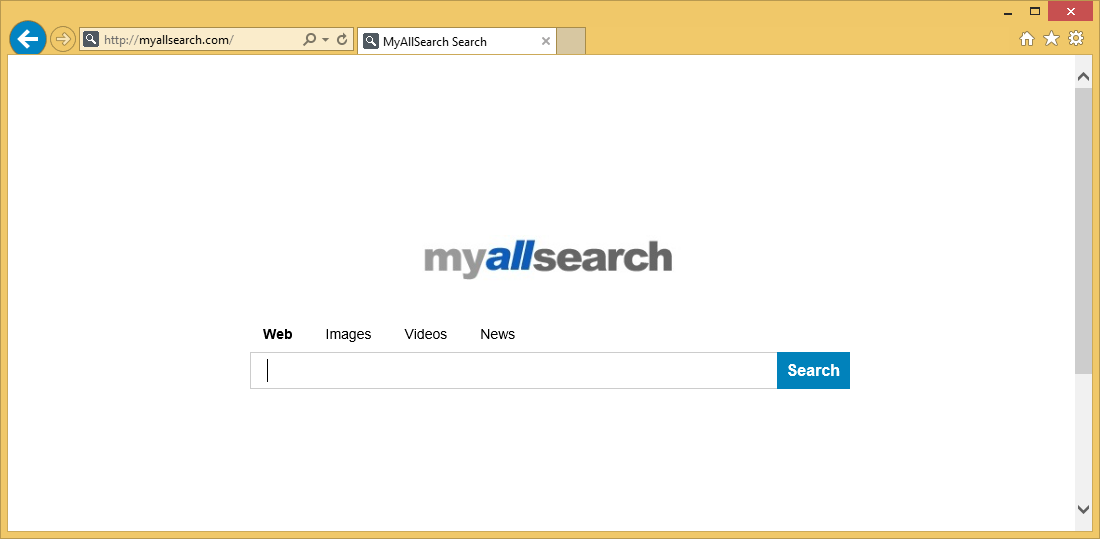
Myallsearch.com does not allow to restore the previous browser settings; hence, you have the full control of your browser back only if you decide to remove Myallsearch.com. The browser hijacker relies on two browser extensions, Search Engine and Fast Start, which aids the hijacker to accomplish its main objective to promote advertising material. It is important to remove these extensions as well if you want to make sure your system is completely Myallsearch.com-free.
Myallsearch.com relies on the Yahoo search engine to display advertising content. Using the search engine becomes unreliable and useless because the search results it provides contain additional promoted links that have no connection to the research you are conducing. Also, clicking on the advertisements or the featured links might be dangerous because they can reroute you to websites that are infected with malware. You might be asked to authorize the download or installation of some malicious program. The last but not least, Myallsearch.com promotes ads that will become too irritating during your web surfing, and you will want to delete this browser hijacker with the first opportunity.
It has been noticed that Myallsearch.com might infect computers when being installed with programs like RocketTab, Super Optimizer, PC Speed Up, and other. If you already have these applications installed on your computer, remove them from your machine as well because they might not be safe to keep on your system. You might have downloaded the said programs from unmonitored third-party sites that distribute suspicious software. Be vigilant when downloading software from the Internet, especially avoid pirated programs. Is it not unusual when due to the lack of attention to the installation process malicious programs find their way to victim’s computer. Choose the custom installation process where you can deselect the unwanted or suspicious additional software, and thus prevent malicious content from getting on your system.
Remove Myallsearch.com if you do not want to expose your computer to malware. Follow your removal guide that will help you terminate this problem. However, less experienced user might run into some hurdles, therefore we strongly encourage you to purchase legitimate antimalware software. Usually, these tools of protection have automatic system scan and cleanup functions which let you not to worry about the security of your machine.
How to remove myallsearch.com from your computer
Uninstall from Windows 8 and 8.1
- Open the Charm bar.
- Choose Settings.
- Select Control Panel.
- Choose Open Programs and Features.
- Select myallsearch uninstall.
- Click Uninstall/Change to remove myallsearch.com.
Uninstall from Windows 7 and Vista
- Open the Start menu.
- Select Control Panel.
- Click Programs.
- Click Uninstall a program.
- Choose myallsearch uninstall.
- Click Uninstall/Change to remove myallsearch.com.
Uninstall from Windows XP
- Open the Start menu.
- Select Control Panel.
- Open Add or Remove Programs.
- Choose myallsearch uninstall.
- Click Remove to remove myallsearch.com.
How to remove Myallsearch from Browsers
Delete Myallsearch.com from Internet Explorer
- Press Alt to open the toolbar and choose Tools.
- Select Internet Options.
- Choose the Advanced tab.
- Click Reset.
- Select the tick box next to Delete personal settings.
- Click Reset.
- Reopen the browser.
Delete Myallsearch.com from Mozilla Firefox
- Click the menu symbol at far right of the address box.
- Click the Open Help Menu symbol at the bottom.
- Choose Troubleshooting Information.
- Click Refresh Firefox twice.
- Reopen your Internet browser.
Delete Myallsearch.com from Google Chrome
- Press Alt+F to open the menu, choose Settings.
- Scroll down and click Show advanced settings.
- Scroll down and click Reset settings.
- Reopen your Google Chrome.
Site Disclaimer
WiperSoft.com is not sponsored, affiliated, linked to or owned by malware developers or distributors that are referred to in this article. The article does NOT endorse or promote malicious programs. The intention behind it is to present useful information that will help users to detect and eliminate malware from their computer by using WiperSoft and/or the manual removal guide.
The article should only be used for educational purposes. If you follow the instructions provided in the article, you agree to be bound by this disclaimer. We do not guarantee that the article will aid you in completely removing the malware from your PC. Malicious programs are constantly developing, which is why it is not always easy or possible to clean the computer by using only the manual removal guide.
