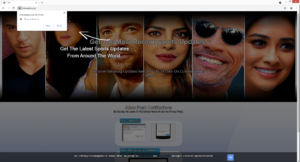Remove Erewasnos.xyz ads
Erewasnos.xyz is a generic fake entertainment news website that pushes a social-engineering scam to trick users into allowing ads on the desktop. When you get redirected to the site, a browser alert will pop up saying “Erewasnos.xyz wants to show notifications”. It’s not a dangerous website but if you allow it to show you push notifications, you will be spammed with ads, not all of which will be safe to click on.
Erewasnos.xyz is more or less identical to sites like Dwhenmyfe.xyz, Ralemploay.space, and Eorconside.space. They all claim to be entertainment news websites focused on movies, sports, or video games. However, they don’t display any content. When you get redirected to Erewasnos.xyz, you will see a message saying you should enable push notifications to continue browsing the site. A browser alert saying “Erewasnos.xyz wants to show notifications” will also pop up. While legitimate sites would show useful notifications, sites like Erewasnos.xyz will only spam you with ads, not all of which will be safe.
Because the notifications will appear on the right side of the desktop, it’s possible to confuse them with legitimate system notifications. If you have given the site permission to show notifications, we suggest you revoke that permission as soon as possible. In the meantime, do not interact with the notifications as you could be exposed to dangerous content, such as scams and/or malware.
It should be said that you can allow legitimate sites to show notifications if you wish to see more of their content on your desktop. After all, it is a legitimate feature, even if it’s often misused by scam websites. You can revoke the permission and stop the notifications whenever you want in your browser’s settings.
It’s a good idea to perform a scan of the computer with anti-virus software just in case adware is hiding somewhere on your computer and triggering redirects. If it is adware, a program like WiperSoft would get rid of it, thus stopping the redirects. However, it’s also possible that you are redirected by the sites you visit. Many high-risk websites can trigger all kinds of redirects and ads when you interact with them. If you install an adblocker program, it should block the redirects and intrusive pop-ups.
Random redirects may indicate an adware infection
If you are being randomly redirected to questionable sites, the most likely reason is you visiting high-risk websites. Take note of when the redirects occur. If you were browsing a high-risk website when you got redirected, it’s likely the site. A site that has adult or pirated content is usually considered to be high-risk due to the ads it shows and pop-ups it triggers. If you regularly visit such websites, installing an adblocker program is a good idea.
In rarer cases, redirects can be triggered by an adware infection. As far as computer infections go, adware is pretty minor because it doesn’t directly harm the computer. However, it does try to expose you to as much advertisement content as possible, hence why it may redirect to highly questionable websites. Infections like adware, browser hijackers, and potentially unwanted programs (PUPs) install without users noticing using the software bundling method, which essentially means they come attached to free software as extra offers. When you install a program that has offers attached to it, unless you manually deselect them, the offers will install alongside automatically. You won’t even notice this happening because your explicit permission is not necessary. However, the offers are optional, you just need to manually deselect them to prevent their installation. Many users do not do that simply because they’re not aware of the offers in the first place.
If you want to prevent unwanted installations, you need to pay attention when installing free programs. When given the option, make sure to opt for Advanced (Custom) settings instead of Default. While the installation window will say that you should use Default settings, keep in mind that those settings will conceal the offers from you and allow them to install alongside automatically. Choosing Advanced settings is recommended because all offers will be made visible and you will be able to deselect what you do not want. It’s recommended to uncheck all offers, no matter how useful they may seem. Software bundling is not a reliable installation method because it allows programs to install without your permission. Because of this, most anti-virus software will detect programs that use it as potential threats.
Erewasnos.xyz removal
The easiest way to determine what’s causing you to get redirected is to use anti-virus software like WiperSoft. If it detects adware, it will get rid of it, thus stopping the redirects. Adware can be removed manually but it would take more effort because it can be pretty persistent. If anti-virus software does not detect adware or any other infection, the sites you visit may be triggering the redirects. If you regularly visit high-risk websites, install an adblocker program. It would block the redirects altogether, or at least close the windows as they pop up.
If the site is currently spamming your desktop with advertisements, the sooner you remove Erewasnos.xyz from the list of sites with permission, the better. As long as you know your way around your browser’s settings, this shouldn’t be difficult to do. If you don’t know what to do, use the directions provided below. Review all sites that have permission and make sure to remove the ones you do not recognize.
- For Mozilla Firefox: Open menu (the three bars top-right corner) -> Options -> Privacy & Security. Scroll down to Permissions, press on Settings next to Notifications, and remove Erewasnos.xyz and any other questionable website. You can permanently turn off these notification requests by checking the “Block new requests asking to allow notifications” box in the same Notifications settings.
- For Google Chrome: Open menu (the three dots top-right corner) -> Settings -> Privacy and security -> Site Settings. Click on Notifications under Permissions, and remove Erewasnos.xyz and any other questionable website. You can stop these notification requests permanently by toggling off “Sites can ask to send notifications”.
- For Microsoft Edge: Open menu (the three dots top-right corner) -> Settings -> Cookies and site permissions -> Notifications. Review which sites have permission and remove Erewasnos.xyz and any other questionable website. You can permanently turn off these notification requests by toggling off “Ask before sending”.
Site Disclaimer
WiperSoft.com is not sponsored, affiliated, linked to or owned by malware developers or distributors that are referred to in this article. The article does NOT endorse or promote malicious programs. The intention behind it is to present useful information that will help users to detect and eliminate malware from their computer by using WiperSoft and/or the manual removal guide.
The article should only be used for educational purposes. If you follow the instructions provided in the article, you agree to be bound by this disclaimer. We do not guarantee that the article will aid you in completely removing the malware from your PC. Malicious programs are constantly developing, which is why it is not always easy or possible to clean the computer by using only the manual removal guide.