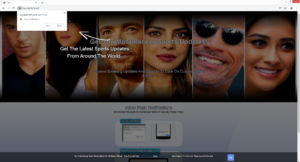Remove Myunderthf.work ads
Myunderthf.work is a very generic scam website that tries to trick visitors into allowing advertisements on the desktop. It misuses a legitimate browser feature to do that. The feature allows sites that get users’ permission to show push notifications directly on the desktop. When you get redirected to the site, you will get a browser alert saying “Myunderthf.work wants to show notifications”. If you press “Allow”, you will be spammed with advertisements on your desktop. Fortunately, it’s not difficult to revoke that permission.
Myunderthf.work is mostly identical to other sites like Pecialukize.work, Ringtgandmotiv.xyz, Salesrepresw.xyz, and Hrougthatsidh.club. There are thousands of sites like this, all pushing the same social engineering scam. But even if sites like Myunderthf.work and many others misuse it, the feature is legitimate and does have its uses. As long as a site is safe, you can allow it to show notifications. It could even be useful. If there is a site you frequent and wish to see more of its content, you can allow it to show notifications on your desktop. What the notifications show depends on what the site usually posts. For example, if you regularly visit a news website and allow it to show notifications, alerts with important news would appear on the desktop. If you give a travel site permission, it would show alerts with new travel destinations or discounts. When you no longer want to see the notifications, you can easily revoke that permission. If you don’t know what to do, you can use the directions provided at the end of the report.
Nonetheless, sites like Myunderthf.work do misuse the feature, very often. These sites usually pretend to be news, entertainment, video game, etc., but don’t actually contain any content. Myunderthf.work only has an image and directions on how to allow it to show notifications. Immediately upon entering the site, you will get a browser alert saying “Myunderthf.work wants to show notifications”. If you click “Allow”, you will start getting ads on your desktop. Considering that the site is far from being safe, allowing it to show notifications would be a mistake. Its displayed advertisements could lead you to questionable or even malicious websites. So if you have given it permission, we suggest you revoke it as soon as possible.
If you’re regularly redirected to Myunderthf.work without any obvious reason, scan your computer with anti-virus software like WiperSoft to check for an infection like adware. If you’re redirected once or twice, it’s likely caused by the sites you visit. In that case, simply installing an adblocker will solve your issue because the redirect will be blocked.
Why are you randomly redirected?
If you are redirected to questionable sites when visiting certain websites, it’s likely the sites that are at fault. There are a lot of websites (e.g. sites with pornography or pirated content) that are considered to be high-risk because of the ads they host. And interacting with anything on those sites often triggers a redirect. You should only visit high-risk sites when you have an adblocker program installed.
In rarer cases, it’s possible that adware is triggering the redirects. If that’s the case, the redirects would happen regularly, even when you’re not doing anything in particular. Adware is more or less harmless by itself. It’s more annoying than anything.
Random redirects can also be triggered by computer infections like adware. If it is adware, you would be redirected regularly, even when visiting safe sites. While adware is pretty harmless, as you likely already noticed, it’s a very annoying infection. In most cases, these kinds of infections install via free software bundling. Software bundling is essentially adding additional offers to free software. Those offers are mostly adware, browser hijackers, and potentially unwanted programs. The way they are attached allows them to install alongside the freeware automatically without requiring any explicit permission from you. This makes the method rather controversial. And programs that use it are often detected as potential threats by anti-virus programs.
The offers are optional but users need to first make them visible to be able to deselect them. This is why it’s essential that users pay attention when installing free programs. Otherwise, their computers will be filled with all kinds of junk that’s difficult to get rid of later on. When installing free programs, it’s essential to opt for Advanced or Custom settings instead of Default. The installation window will recommend using Default settings but if you do that, all added offers will be permitted to install alongside. However, Advanced settings will make all offers visible. You will be able to review what has been added and deselect what you do not want. We always recommend deselecting all offers, even if they appear useful at first sight.
Myunderthf.work removal
Since it’s possible that you’re being redirected by an adware infection, we recommend scanning your computer with anti-virus software like WiperSoft. If there is an infection, the program would detect and remove it, thus stopping the redirects. If there is no adware, you will need to install an adblocker program to prevent intrusive ads/pop-ups and redirects, especially when visiting unsafe sites.
In case Myunderthf.work has permission to show notifications, you will need to revoke it. It’s not difficult to do, provided you know your way around your browser’s settings. You can also use the directions provided below.
- For Mozilla Firefox: Open menu (the three bars top-right corner) -> Options -> Privacy & Security. Scroll down to Permissions, press on Settings next to Notifications, and remove Myunderthf.work and any other questionable website. You can permanently turn off these notification requests by checking the “Block new requests asking to allow notifications” box in the same Notifications settings.
- For Google Chrome: Open menu (the three dots top-right corner) -> Settings -> Privacy and security -> Site Settings. Click on Notifications under Permissions, and remove Myunderthf.work and any other questionable website. You can stop these notification requests permanently by toggling off “Sites can ask to send notifications”.
- For Microsoft Edge: Open menu (the three dots top-right corner) -> Settings -> Cookies and site permissions -> Notifications. Review which sites have permission and remove Myunderthf.work and any other questionable website. You can permanently turn off these notification requests by toggling off “Ask before sending”.
Site Disclaimer
WiperSoft.com is not sponsored, affiliated, linked to or owned by malware developers or distributors that are referred to in this article. The article does NOT endorse or promote malicious programs. The intention behind it is to present useful information that will help users to detect and eliminate malware from their computer by using WiperSoft and/or the manual removal guide.
The article should only be used for educational purposes. If you follow the instructions provided in the article, you agree to be bound by this disclaimer. We do not guarantee that the article will aid you in completely removing the malware from your PC. Malicious programs are constantly developing, which is why it is not always easy or possible to clean the computer by using only the manual removal guide.